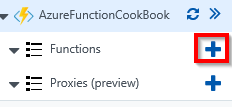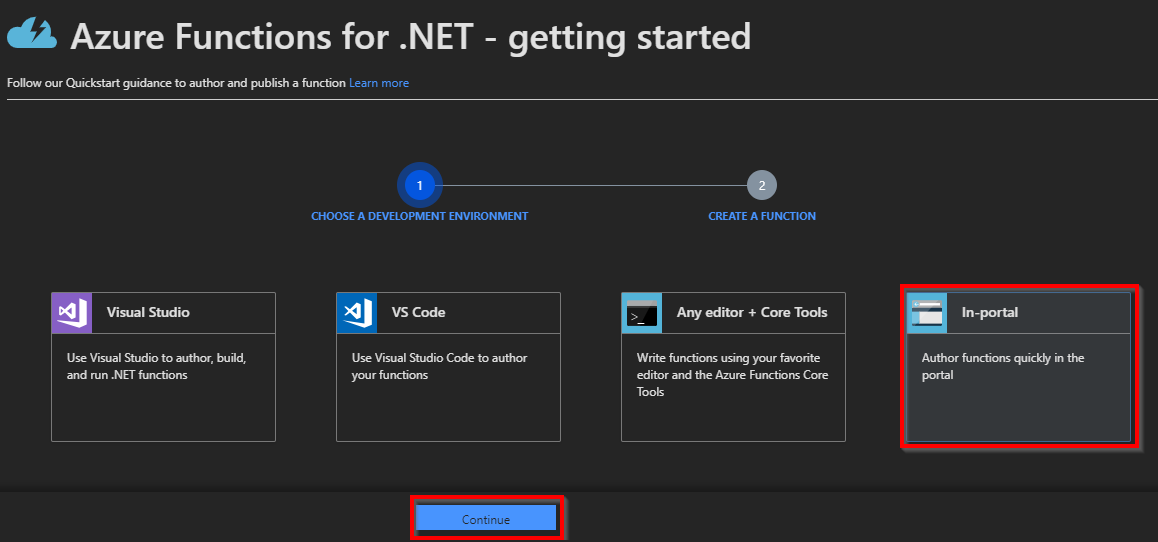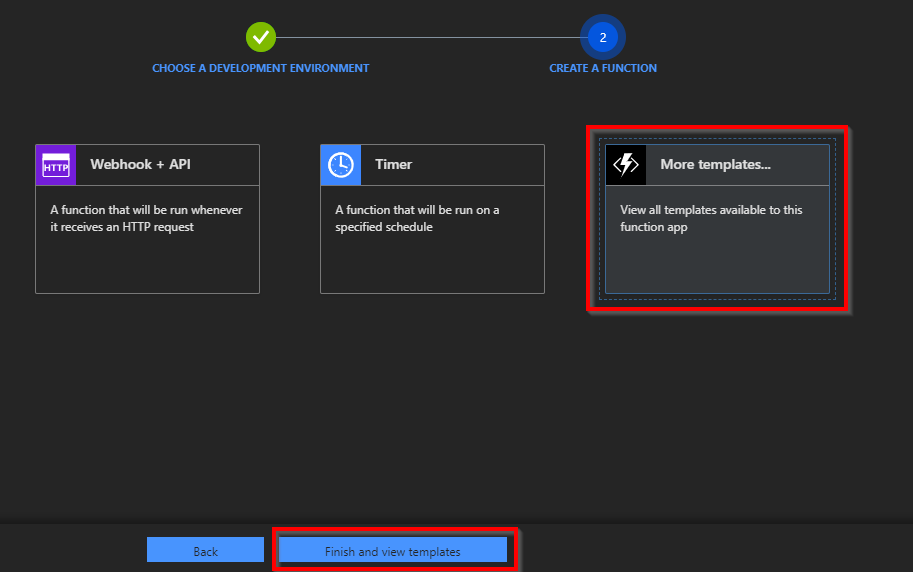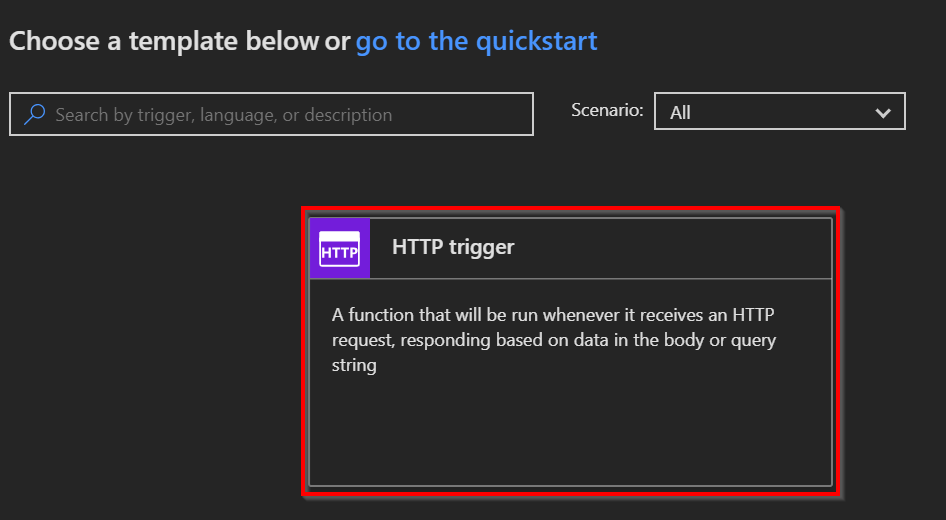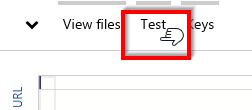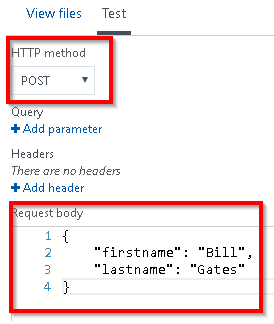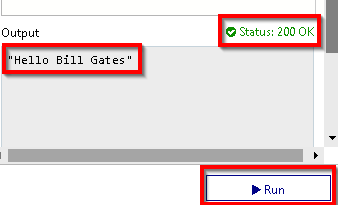Overview of this book
Microsoft provides a solution for easily running small segments of code in the cloud with Azure Functions. The second edition of Azure Serverless Computing Cookbook starts with intermediate-level recipes on serverless computing along with some use cases demonstrating the benefits and key features of Azure Functions. You’ll explore the core aspects of Azure Functions, such as the services it provides, how you can develop and write Azure Functions, and how to monitor and troubleshoot them.
As you make your way through the chapters, you’ll get practical recipes on integrating DevOps with Azure Functions, and providing continuous integration and continuous deployment with Azure DevOps. This book also provides hands-on, step-by-step tutorials based on real-world serverless use cases to guide you through configuring and setting up your serverless environments with ease. You will also learn how to build solutions for complex, real-world, workflow-based scenarios quickly and with minimal code using Durable Functions. In the concluding chapters, you will ensure enterprise-level security within your serverless environment. The most common tips and tricks that you need to be aware of when working with Azure Functions on production environments will also be covered in this book.
By the end of this book, you will have all the skills required for working with serverless code architecture, providing continuous delivery to your users.



 Free Chapter
Free Chapter