-
Book Overview & Buying
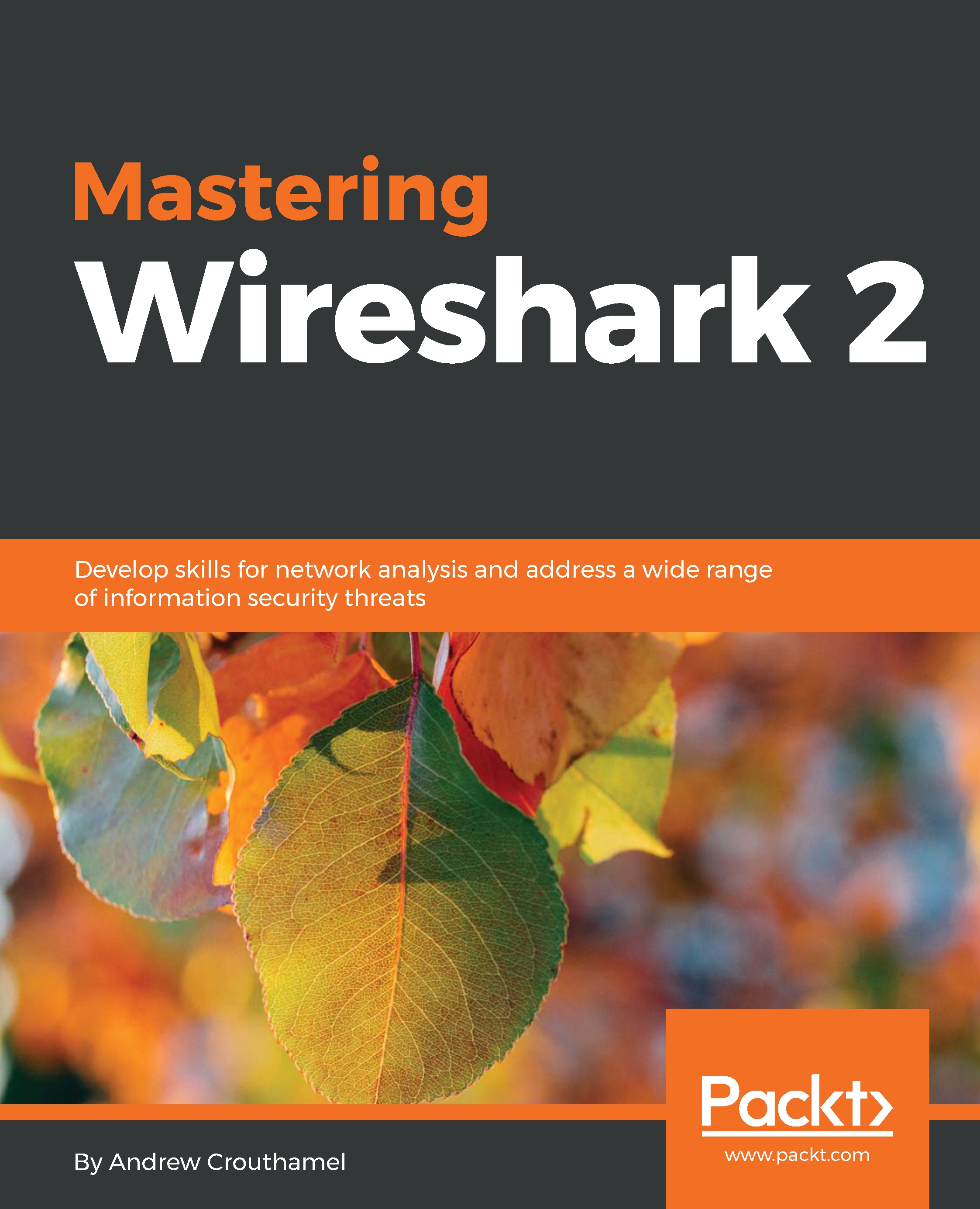
-
Table Of Contents
-
Feedback & Rating
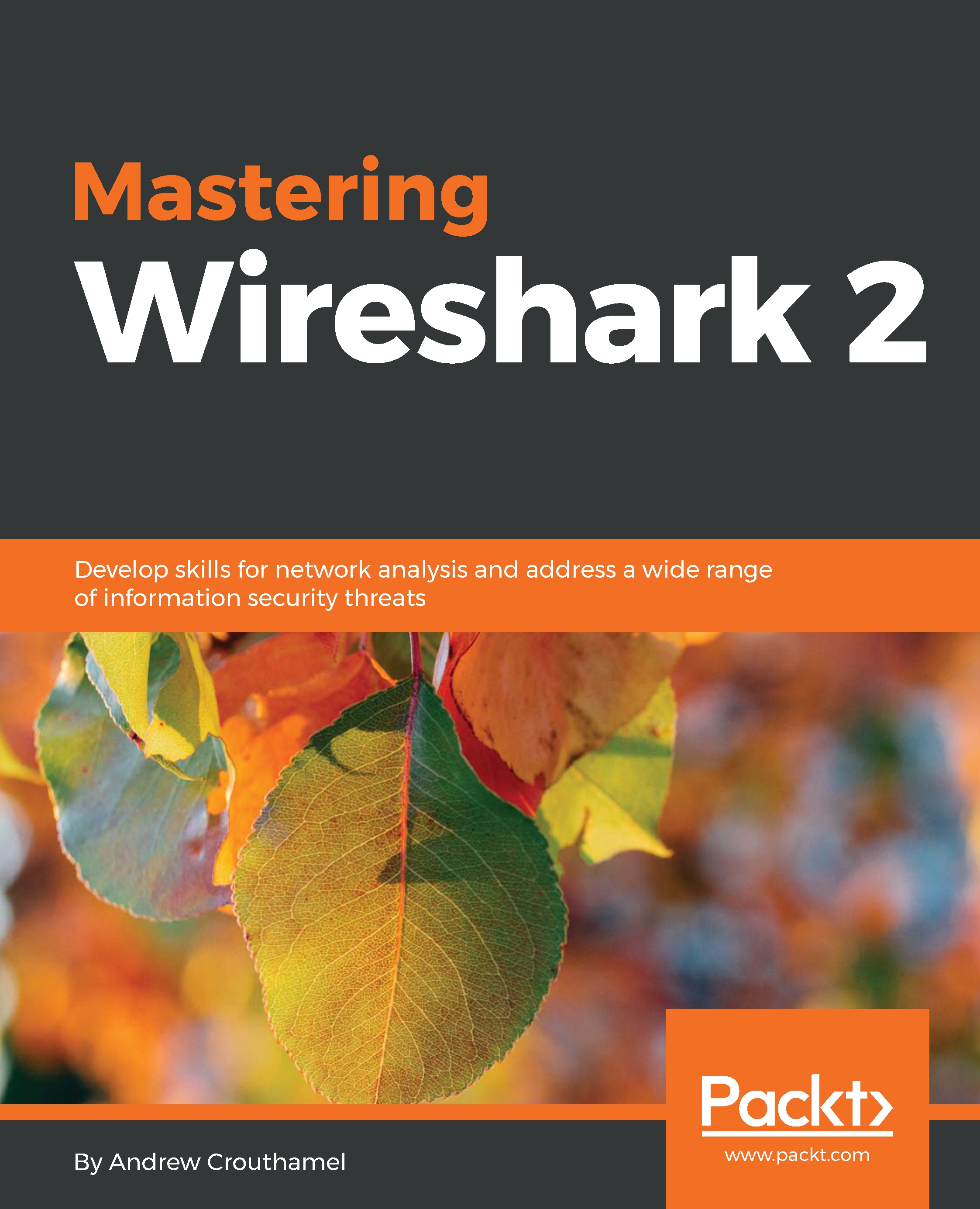
Mastering Wireshark 2
By :
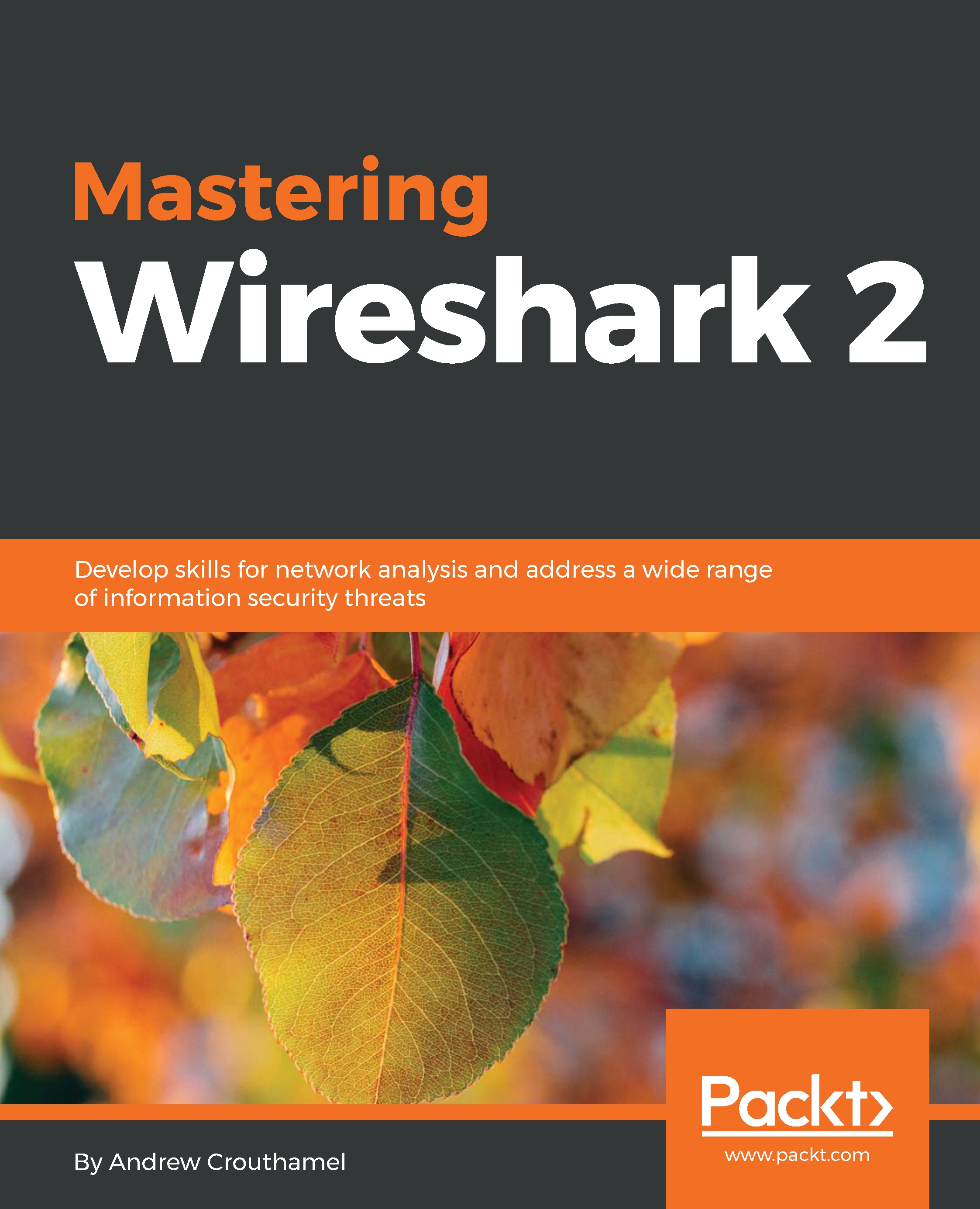
 Sign In
Start Free Trial
Sign In
Start Free Trial
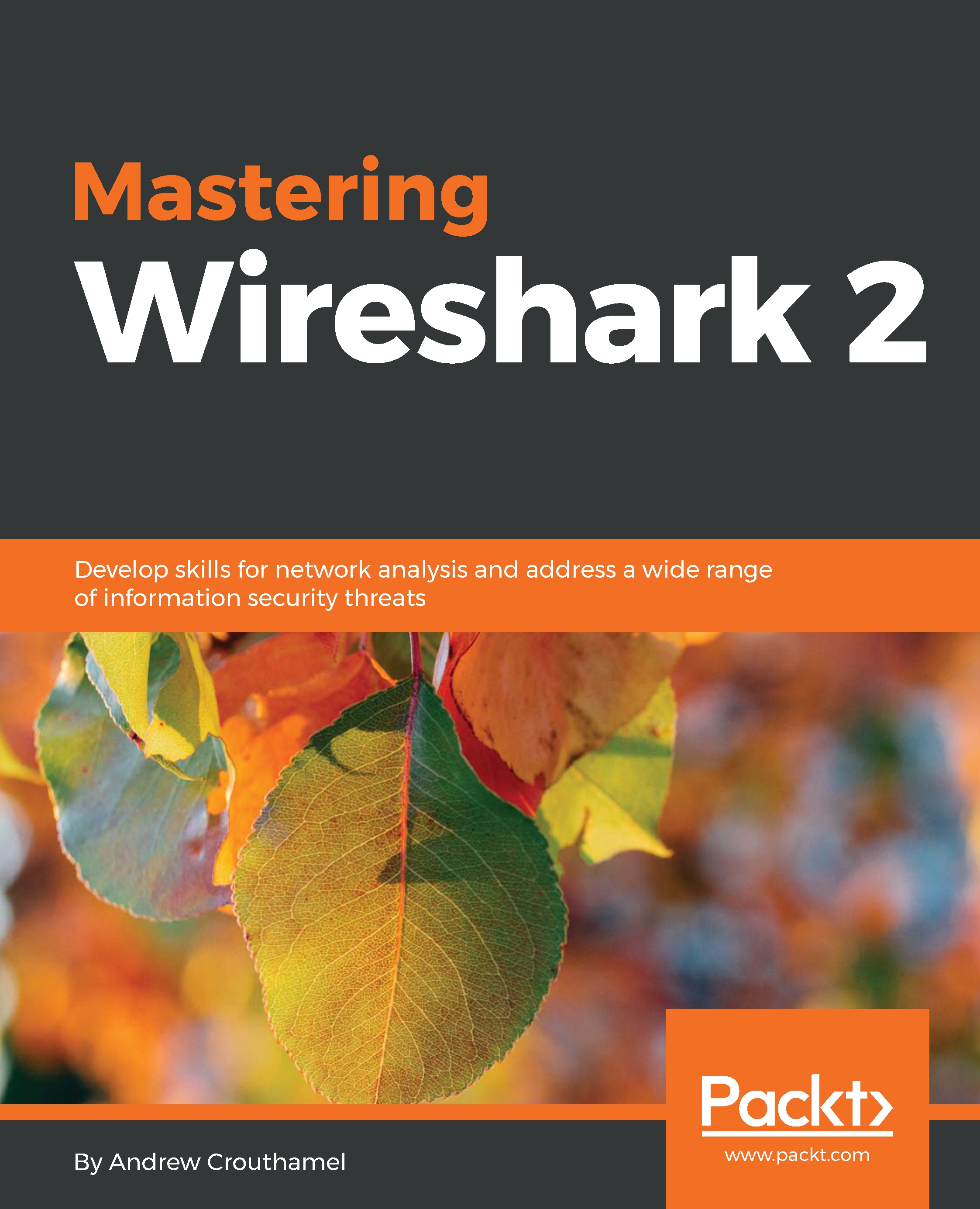
In this section, we'll take a look at how FTP works, the differences between the active mode and the passive mode, and how to transfer files securely with FPTS and SFTP.
We'll start a capture once again and connect to an FTP server that does not use encryption. So, this server is a Belarus-hosted server that has some Linux ISOs on it, and it allows anonymous connections. I'll just log in with anonymous, and we'll use port 21 and click on Quickconnect:

We can see that we've logged in. It states that it does not use TLS, and it lists the root directory:

What we'll do is stop that capture, and if we scroll down through the packets we'll see that we have a bunch of other types of traffic here, but then we see some FTP listed. What we can do is create a filter with simply ftp in it, and that'll show us all the FTP traffic:

We can see the connection over unencrypted FTP. You can see all the commands, just like with HTTP. If we dig into our FTP section in the packet details, we'll see...
Change the font size
Change margin width
Change background colour