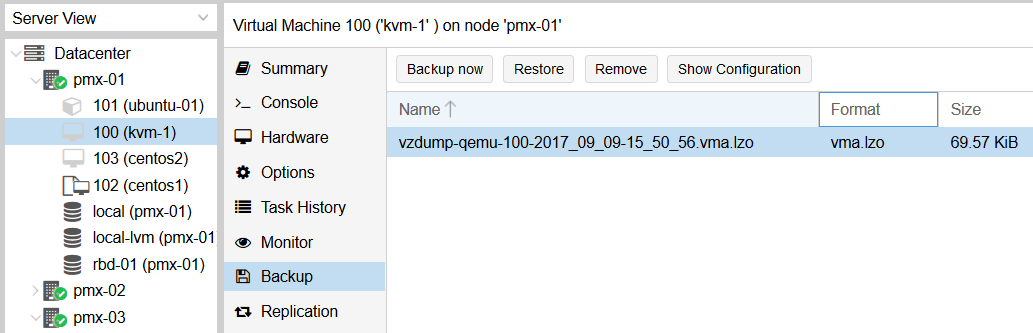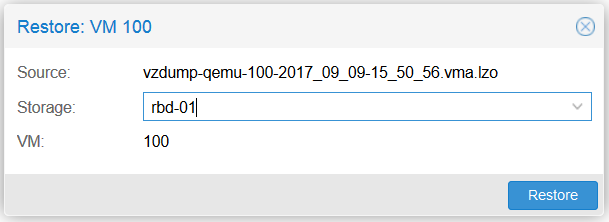Overview of this book
Proxmox is an open source server virtualization solution that has enterprise-class features for managing virtual machines, for storage, and to virtualize both Linux and Windows application workloads.
You'll begin with a refresher on the advanced installation features and the Proxmox GUI to familiarize yourself with the Proxmox VE hypervisor. Then, you'll move on to explore Proxmox under the hood, focusing on storage systems, such as Ceph, used with Proxmox. Moving on, you'll learn to manage KVM virtual machines, deploy Linux containers fast, and see how networking is handled in Proxmox. You'll also learn how to protect a cluster or a VM with a firewall and explore the new high availability features introduced in Proxmox VE 5.0. Next, you'll dive deeper into the backup/restore strategy and see how to properly update and upgrade a Proxmox node. Later, you'll learn how to monitor a Proxmox cluster and all of its components using Zabbix. Finally, you'll discover how to recover Promox from disaster strikes through some real-world examples.
By the end of the book, you'll be an expert at making Proxmox work in production environments with minimal downtime.



 Free Chapter
Free Chapter