-
Book Overview & Buying
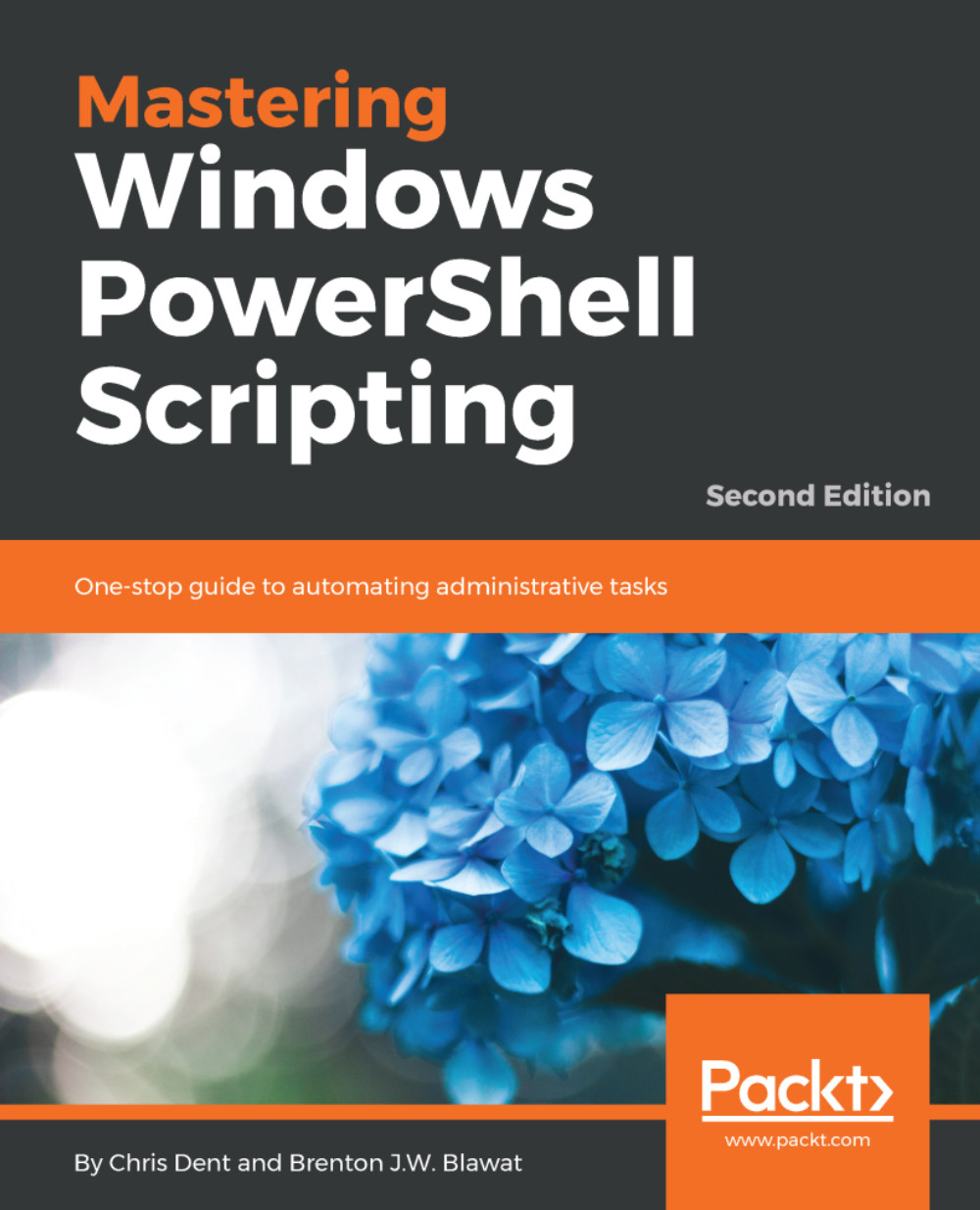
-
Table Of Contents
-
Feedback & Rating
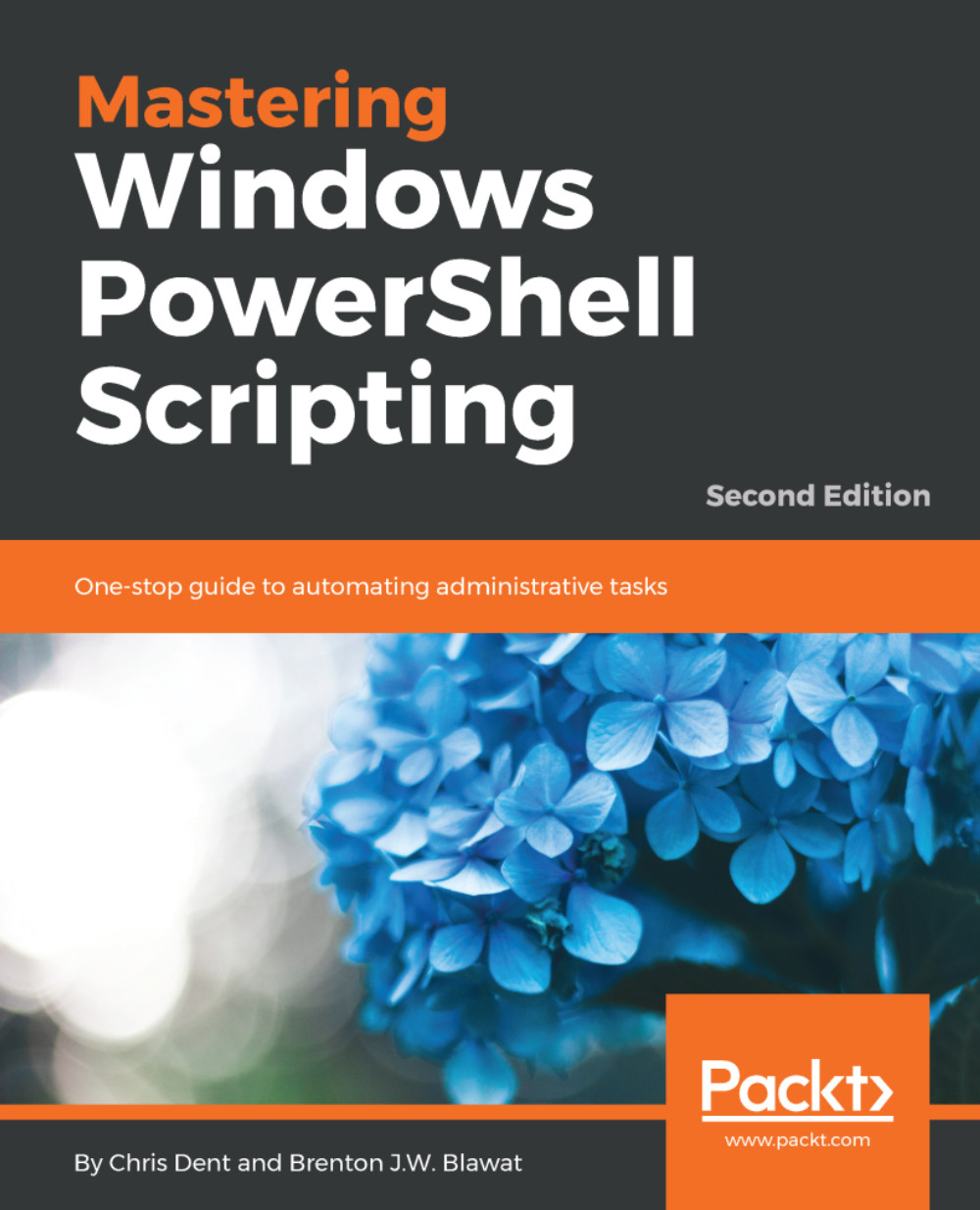
Mastering Windows PowerShell Scripting (Second Edition)
By :
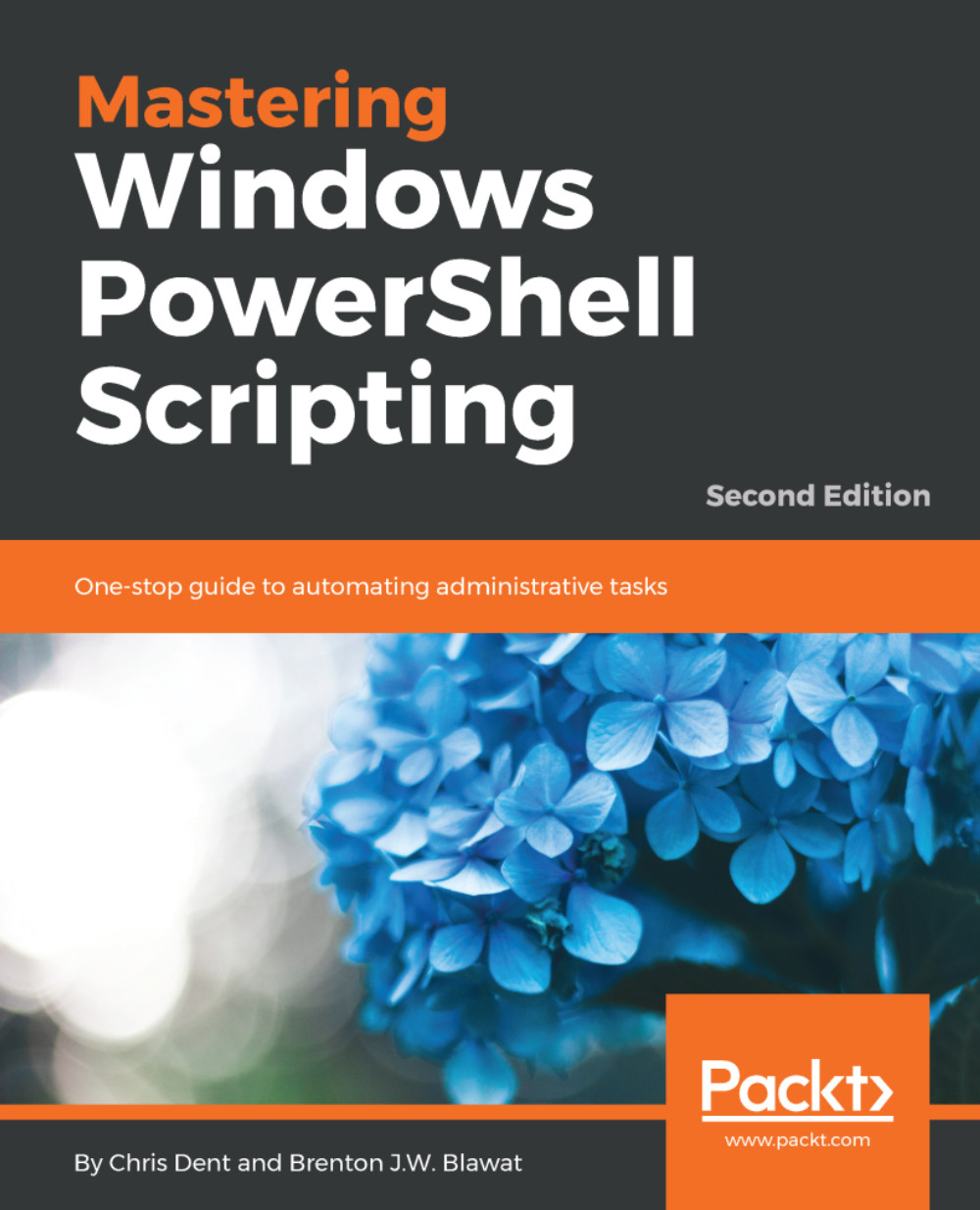
Mastering Windows PowerShell Scripting (Second Edition)
By:
Overview of this book
PowerShell scripts offer a handy way to automate various chores. Working with these scripts effectively can be a difficult task.
This comprehensive guide starts from scratch and covers advanced-level topics to make you a PowerShell expert. The first module, PowerShell Fundamentals, begins with new features, installing PowerShell on Linux, working with parameters and objects, and also how you can work with .NET classes from within PowerShell.
In the next module, you’ll see how to efficiently manage large amounts of data and interact with other services using PowerShell. You’ll be able to make the most of PowerShell’s powerful automation feature, where you will have different methods to parse and manipulate data, regular expressions, and WMI.
After automation, you will enter the Extending PowerShell module, which covers topics such as asynchronous processing and, creating modules. The final step is to secure your PowerShell, so you will land in the last module, Securing and Debugging PowerShell, which covers PowerShell execution policies, error handling techniques, and testing.
By the end of the book, you will be an expert in using the PowerShell language.
Table of Contents (18 chapters)
Preface
 Free Chapter
Free Chapter
Introduction to PowerShell
Working with PowerShell
Modules and Snap-Ins
Working with Objects in PowerShell
Operators
Variables, Arrays, and Hashtables
Branching and Looping
Working with .NET
Data Parsing and Manipulation
Regular Expressions
Files, Folders, and the Registry
Windows Management Instrumentation
HTML, XML, and JSON
Working with REST and SOAP
Remoting and Remote Management
Error Handling
Customer Reviews
