Overview of this book
Delivering applications swiftly is one of the major challenges faced in fast-paced business environments. Windows Server 2016 DevOps is the solution to these challenges as it helps organizations to respond faster in order to handle the competitive pressures by replacing error-prone manual tasks using automation.
This book is a practical description and implementation of DevOps principles and practices using the features provided by Windows Server 2016 and VSTS vNext. It jumps straight into explaining the relevant tools and technologies needed to implement DevOps principles and practices. It implements all major DevOps practices and principles and takes readers through it from envisioning a project up to operations and further. It uses the latest and upcoming concepts and technologies from Microsoft and open source such as Docker, Windows Container, Nano Server, DSC, Pester, and VSTS vNext.
By the end of this book, you will be well aware of the DevOps principles and practices and will have implemented all these principles practically for a sample application using the latest technologies on the Microsoft platform. You will be ready to start implementing DevOps within your project/engagement.
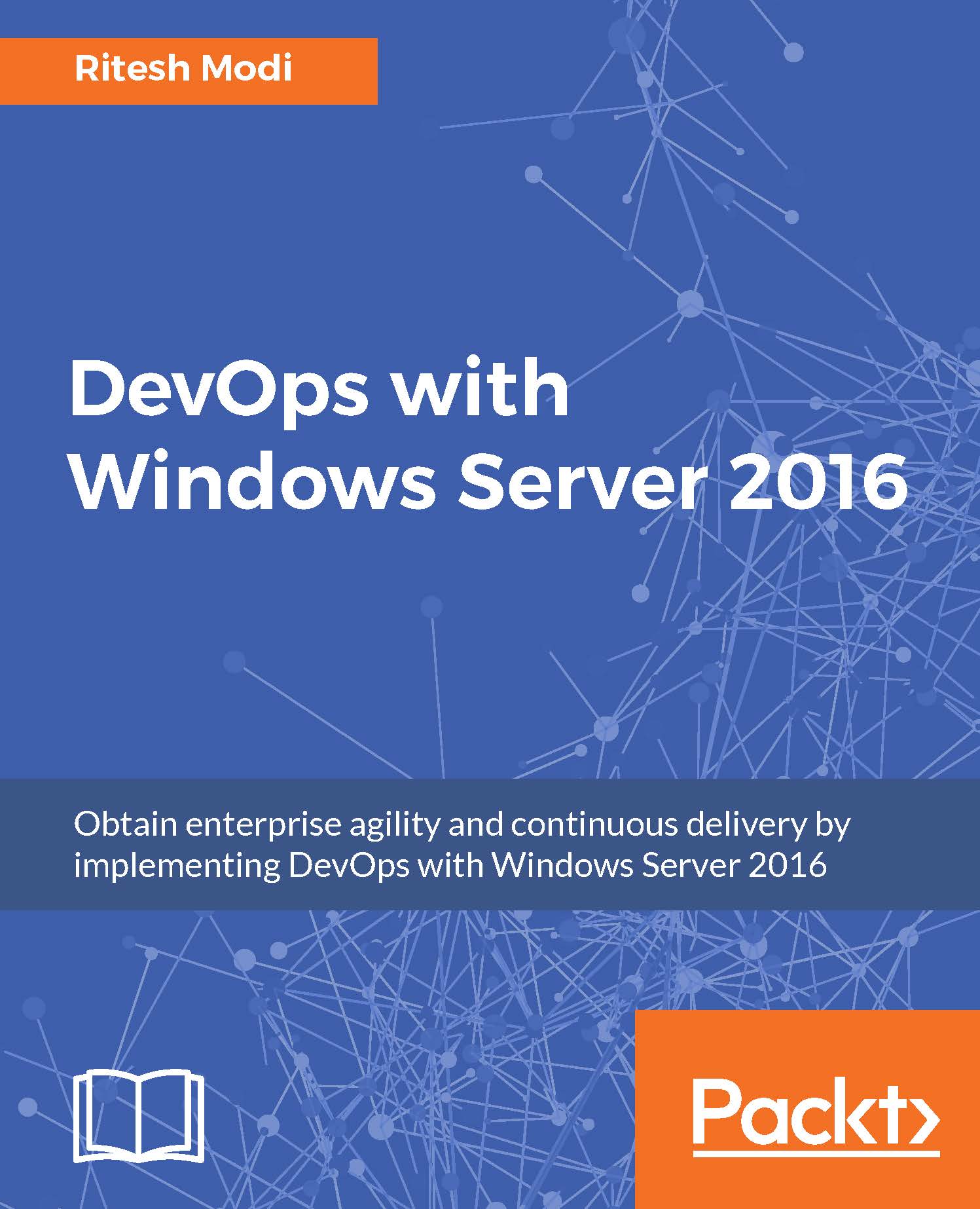
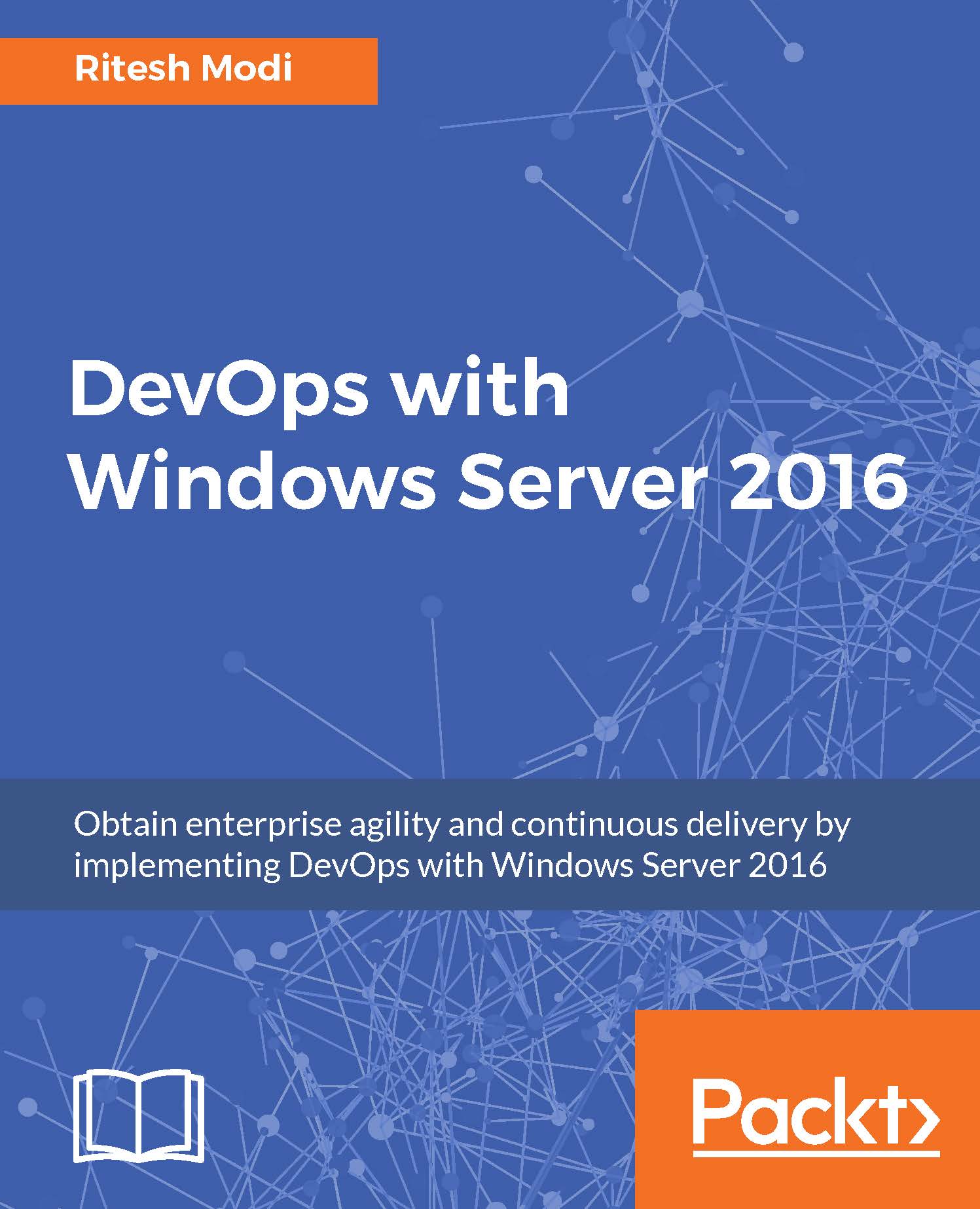
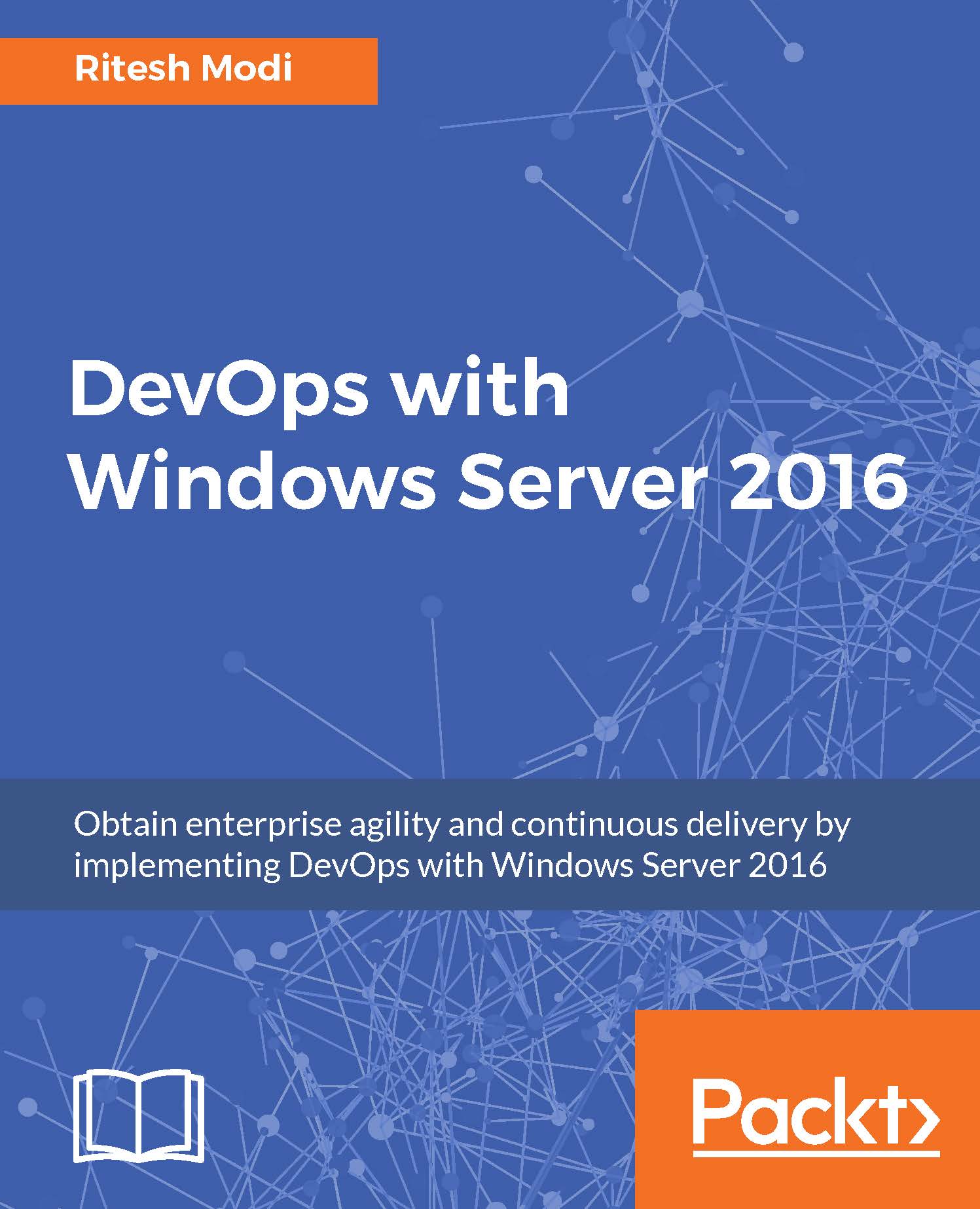
 Free Chapter
Free Chapter

