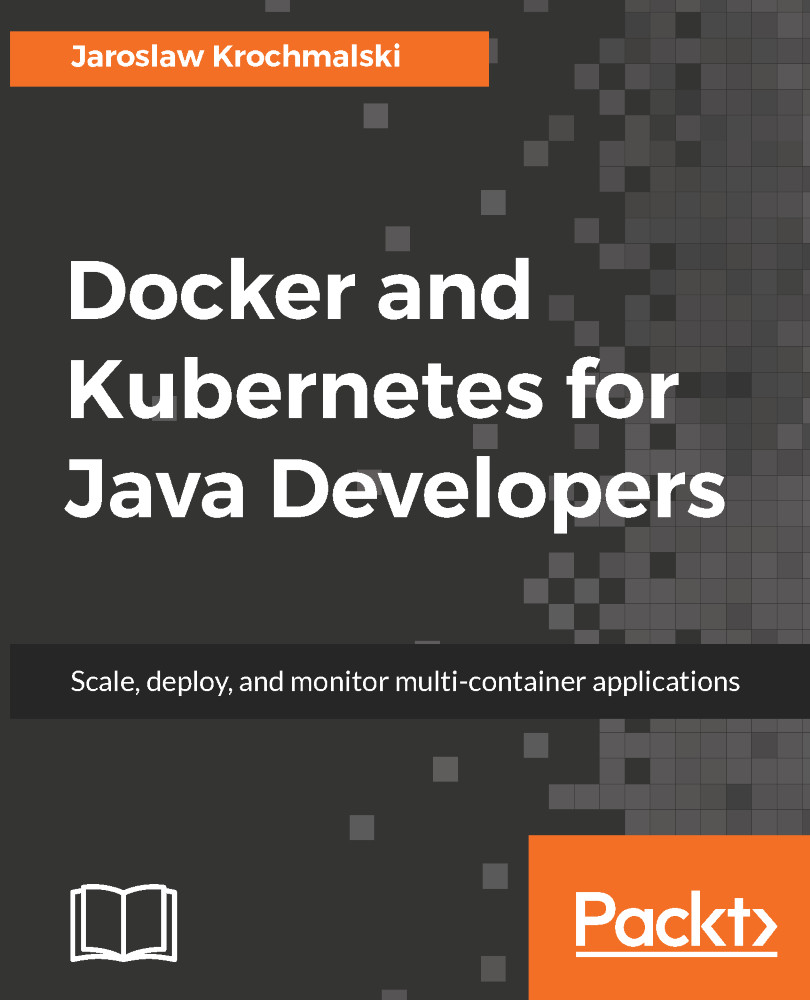A common scenario is usually when you want your containerized application to accept incoming connections, either from other containers or from outside of Docker. It can be an application server listening on port 80 or a database accepting incoming requests.
An image can expose ports. Exposing ports means that your containerized application will listen on an exposed port. As an example, the Tomcat application server will listen on the port 8080 by default. All containers running on the same host and on the same network can communicate with Tomcat on this port. Exposing a port can be done in two ways. It can be either in the Dockerfile with the EXPOSE instruction (we will do this in the chapter about creating images later) or in the docker run command using the --expose option. Take this official Tomcat image Dockerfile fragment (note that it has...