Overview of this book
Windows Azure Pack is an on-premises cloud solution by Microsoft, which can be leveraged by Organizations and Services providers for building an enterprise class cloud solution. WAP provides consistent experience to Microsoft Azure, along with capabilities such as multi-tenancy, high density, self-service, automated. WAP can be leveraged to provide both IaaS & PaaS Offerings to internal and external customers.
In this book, we will learn about planning and deployment of Cloud Fabric for Windows Azure Pack, Azure Pack components, VM Clouds and IaaS offerings, PaaS Offering including WebSites & Service Bus, DBaaS offerings, Automation with SMA, and extending capabilities with third party products integration and tenant experience for all services.
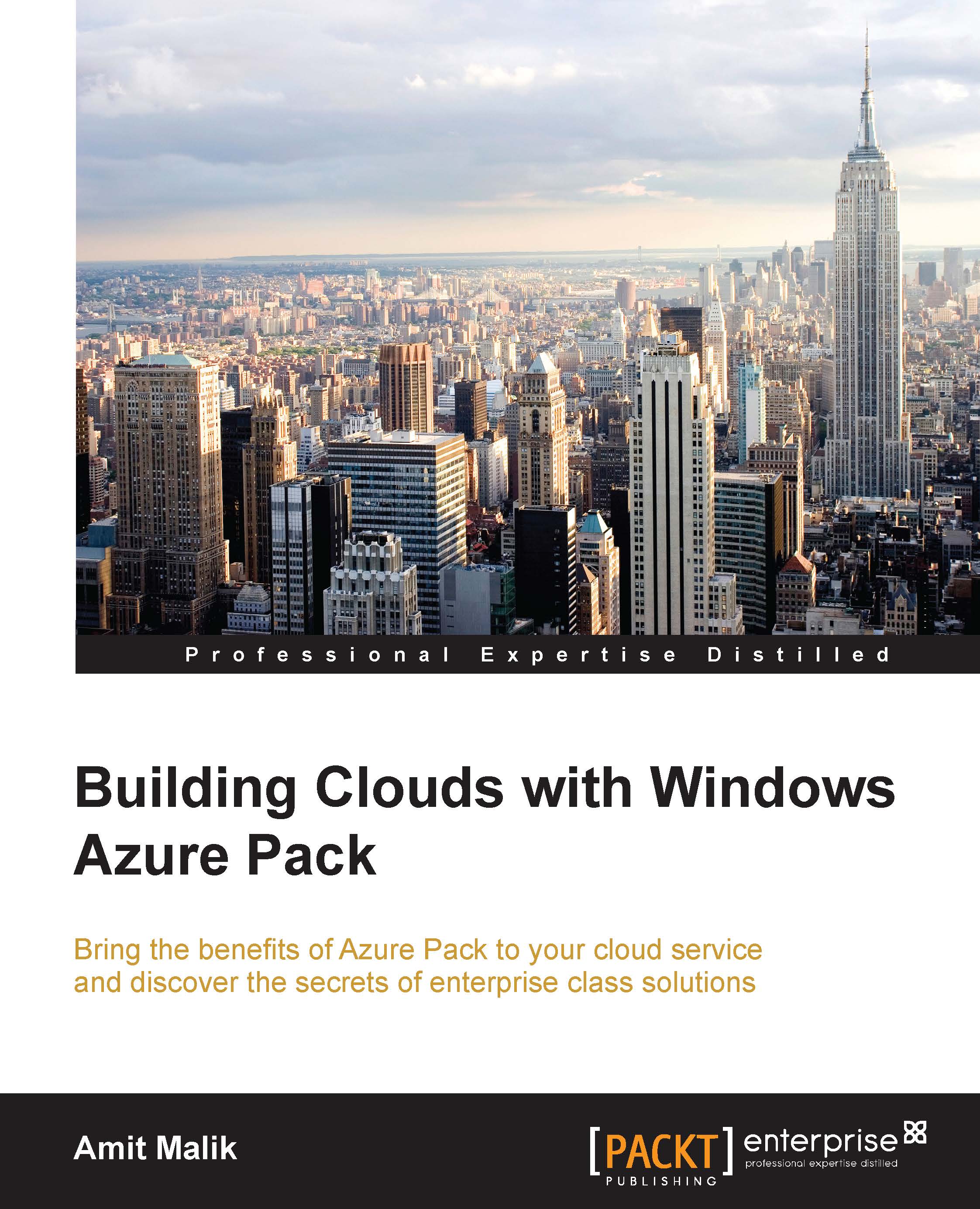
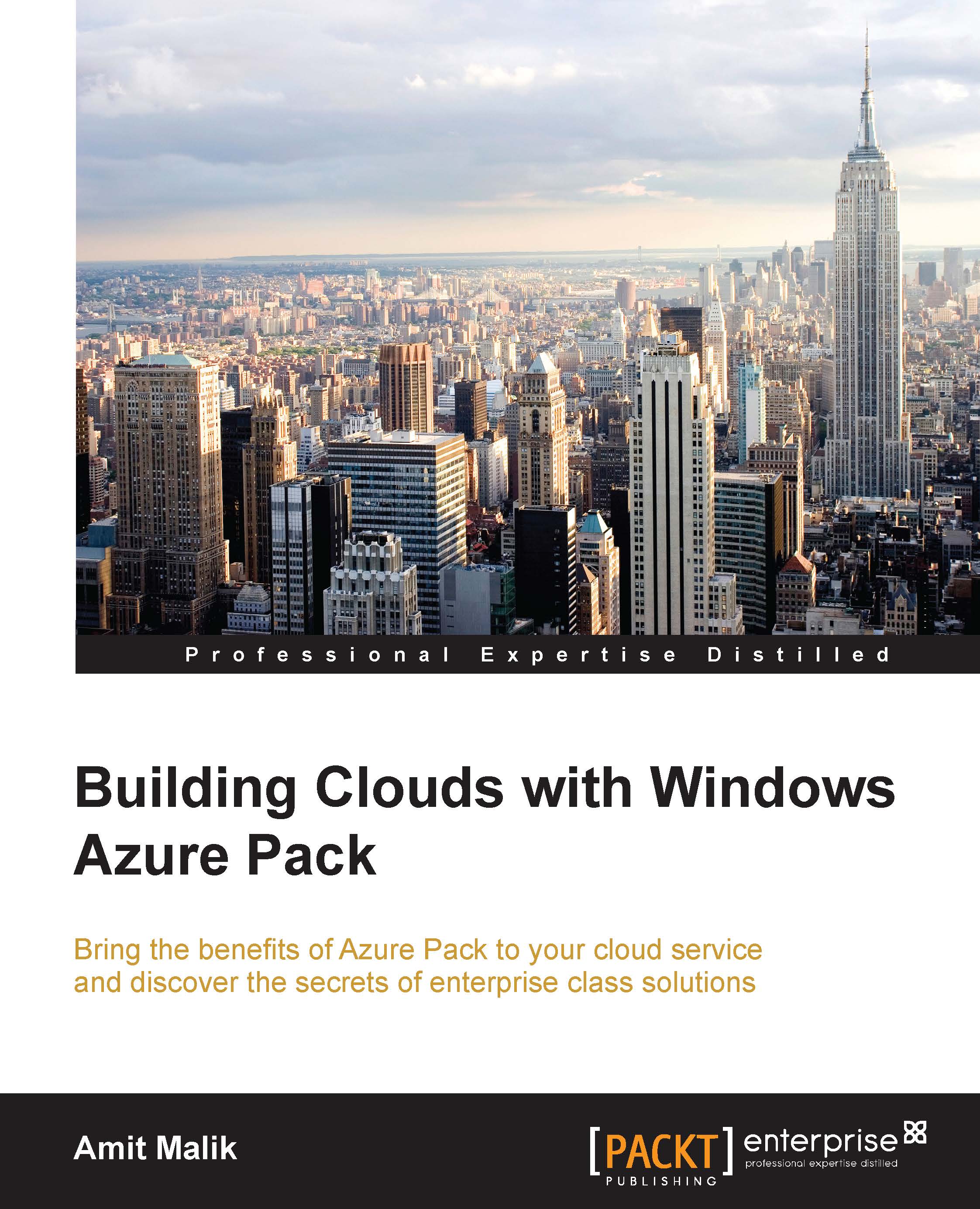
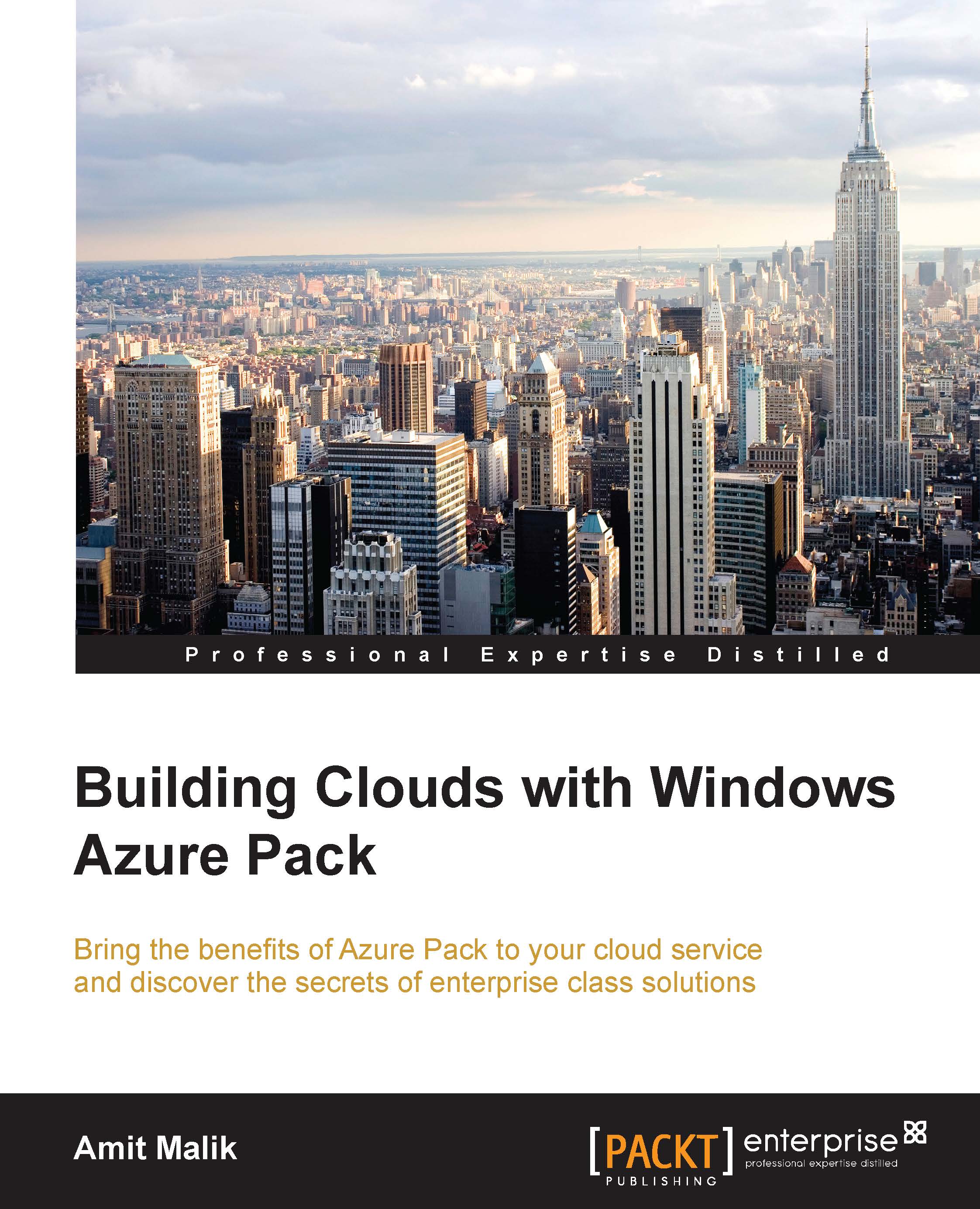
 Free Chapter
Free Chapter


