Overview of this book
Arduino is an electronic prototyping platform used by millions of people around the world. Intel Galileo is fully Arduino compatible; hence it combines the high performance of Intel with the simplicity of Arduino Software Development Environment. This makes it the ideal platform to build exciting projects, especially in the field of web-based connected applications and the Internet of Things.
The book features several recipes all based on the Intel Galileo board, and that exploit the powerful features of the board. Each chapter explores a given field using the Galileo board.
The book is mainly divided in three parts. The first part is all about learning the basics of the Intel Galileo board, but it uses some of the powerful features of the board such as connecting external sensors and complex hardware devices, compared with more basic Arduino boards.
Then, the book dives into the topics related to networking and the Internet of Things. You will learn how to run a web server on the board and log data using a cloud-based service.
Finally, the book ends with a chapter that aims to build a complete home automation hub using the Galileo board. This chapter uses everything that was learned in the book to make a home automation system using the Galileo board and Arduino.
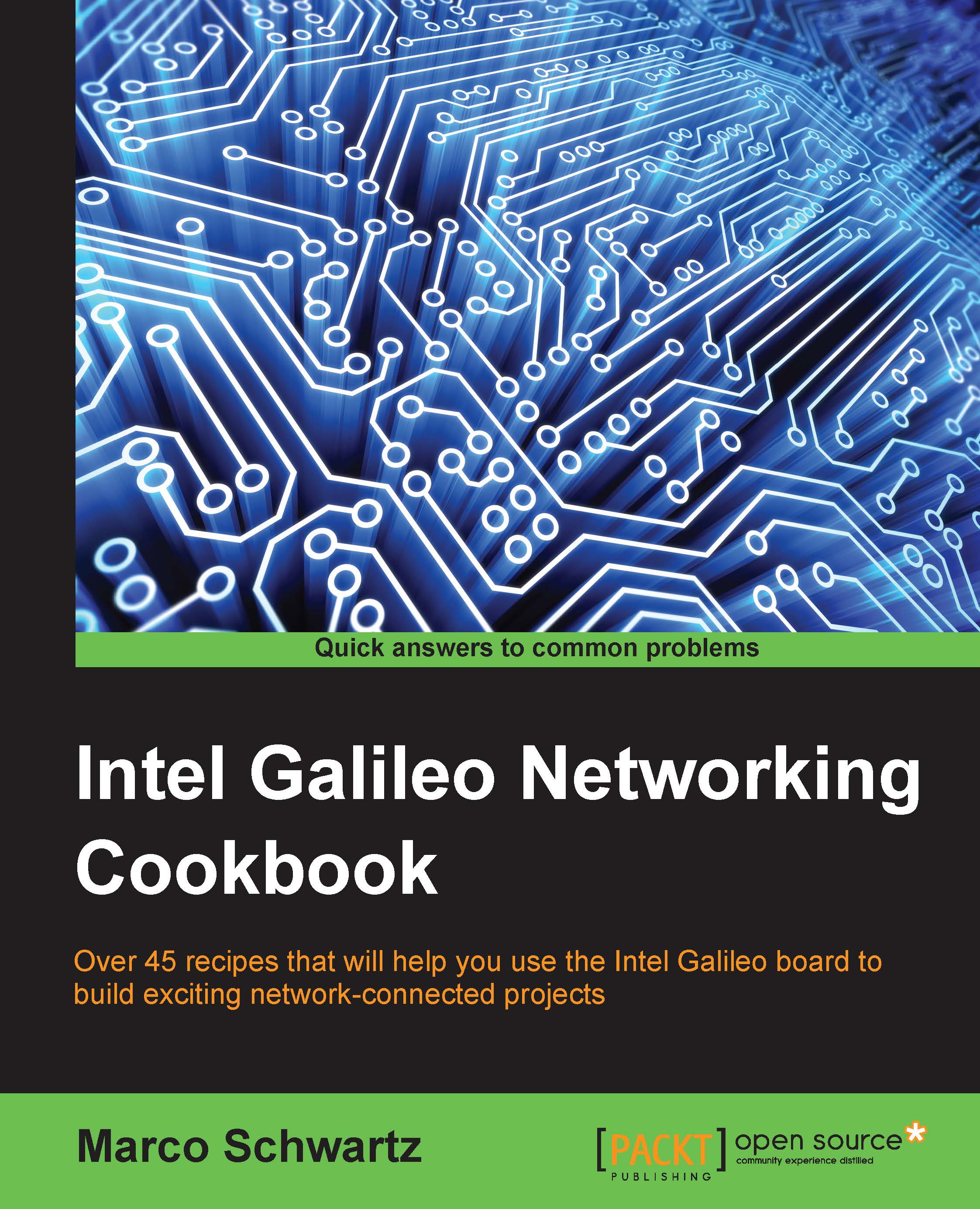
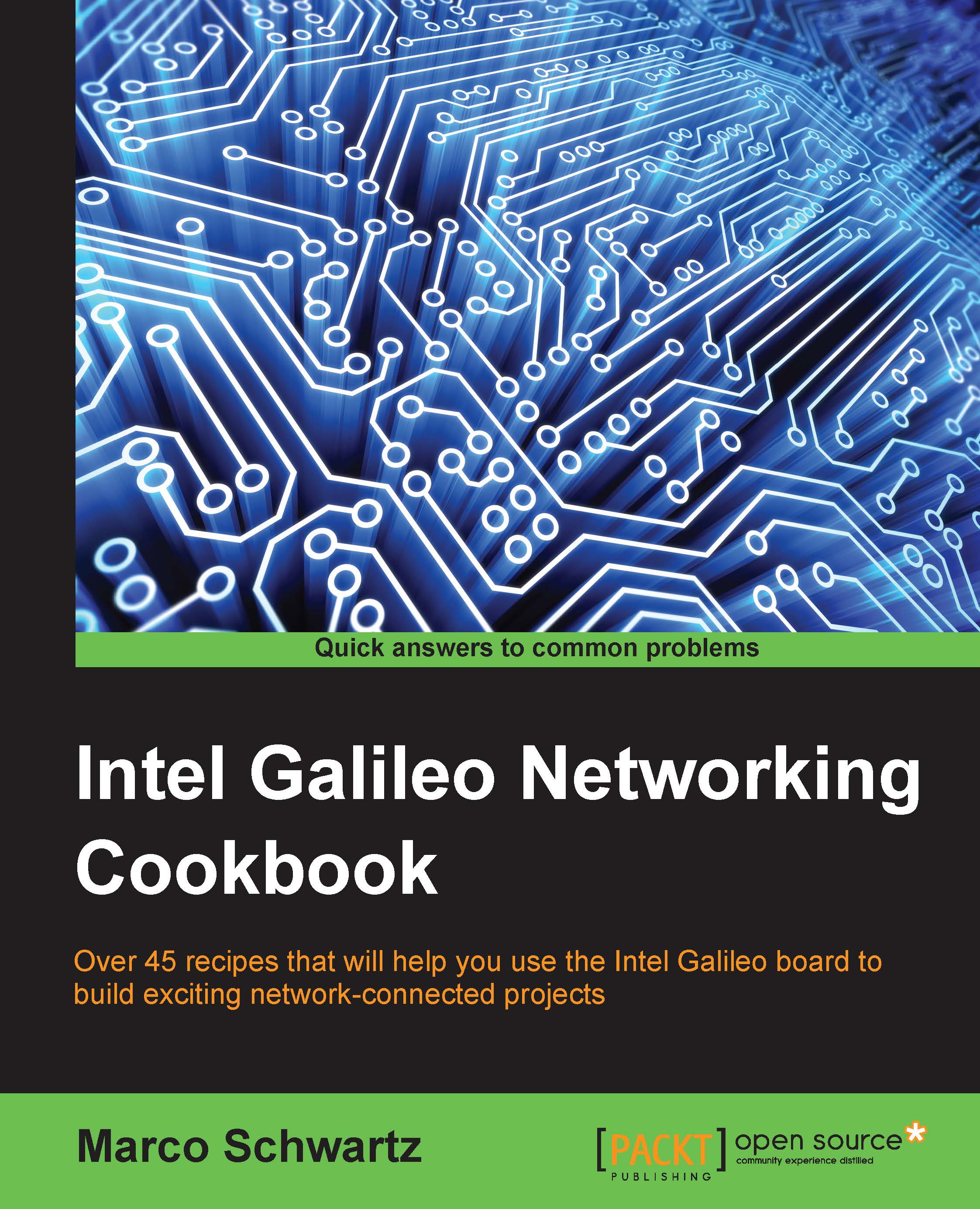
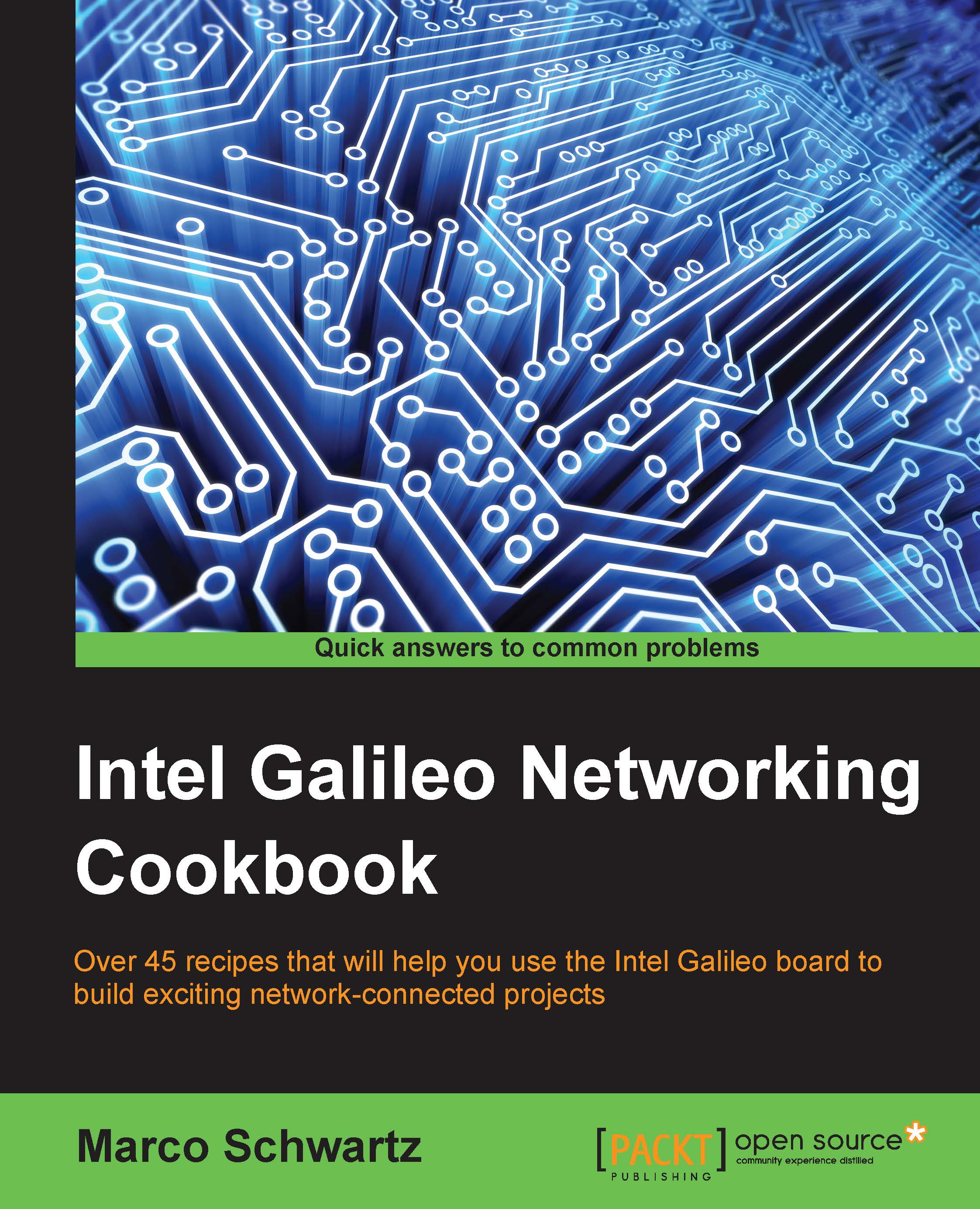
 Free Chapter
Free Chapter

