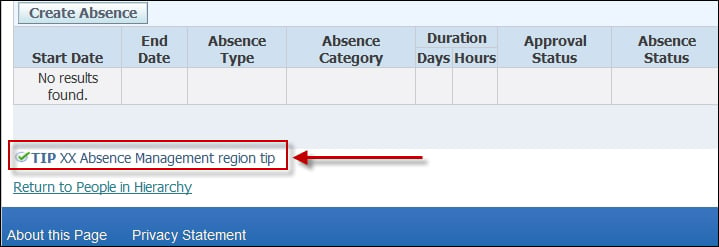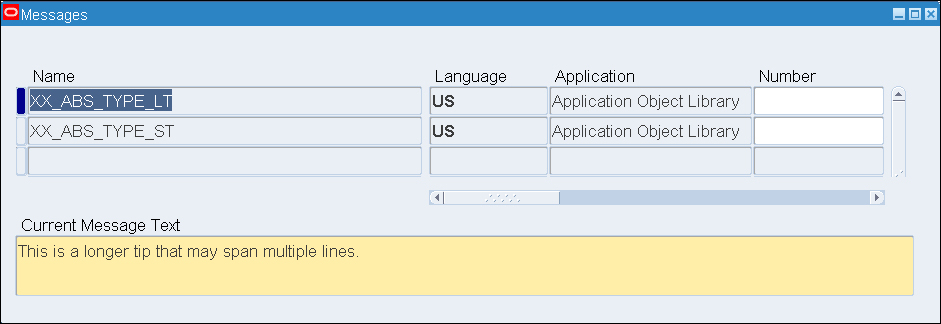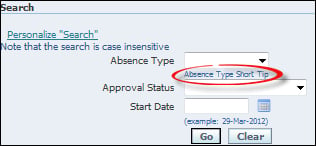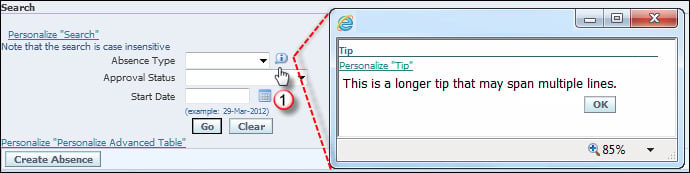Overview of this book
Oracle's suite of applications is used by many major businesses and public sector organizations throughout the world. Oracle E-Business Suite is the most comprehensive suite of integrated, global business applications that enable organizations to make better decisions, reduce costs, and increase performance. The book will show you how to build different types of extensions with different toolsets. It will take you from start to finish with fully working examples.This book will show readers a wide variety of step-by-step examples of how to extend Oracle E-Business Suite Release 12 in a number of areas. The book focuses on OA Framework personalization and development, WebADI, and BI Publisher. It will take readers through the process of how to get started and what tools are needed. It will explain how to develop working examples and how to deploy them within Oracle E-Business Suite Release 12. Learn how to extend Oracle E-Business Suite (EBS) Release 12, using detailed examples to work through how various components are configured and how we can extend standard functionality. The book focuses on OA Framework personalization and development, desktop integration (formerly WebADI), and BI Publisher and each chapter will introduce the topic before going through working examples from start to finish. There are plenty of detailed illustrations throughout each chapter giving clear instructions of what we are doing and why. Each topic will develop a solution that will utilize common core components of a subject area. It focuses on starting an extension right from the beginning to deploying it within E-Business Suite. At the end of each chapter the reader will have a good understanding of what they need to do for each area to take away and start using it in practice. Each chapter will detail how to build an extension in the supported manner and also comes with complete, fully tested code and scripts that can be downloaded.



 Free Chapter
Free Chapter