Overview of this book
Downloading a piece of 3D software and shaping concepts and ideas is quite easy. However, designing feasible and cost-effective real parts from 3D models can be challenging with traditional production technologies, or even additive manufacturing. This book will give you the know-how and skills to develop your projects from ideas to physical products, and overcome these obstacles.
In ‘Making Your CAM Journey Easier with Fusion 360’, you'll discover how to set up a CAM program, pick the right tool, and optimize production. You'll learn the pros and cons of different production technologies, including turning, milling, laser cutting, and 3D printing, and understand how to choose the best option based on your needs. You’ll also explore the important computer-aided manufacturing tools that Fusion 360 offers through the use of examples and best practices.
By the end of this book, you’ll understand the potential issues and drawbacks of different design components and apply workarounds to avoid design flaws.
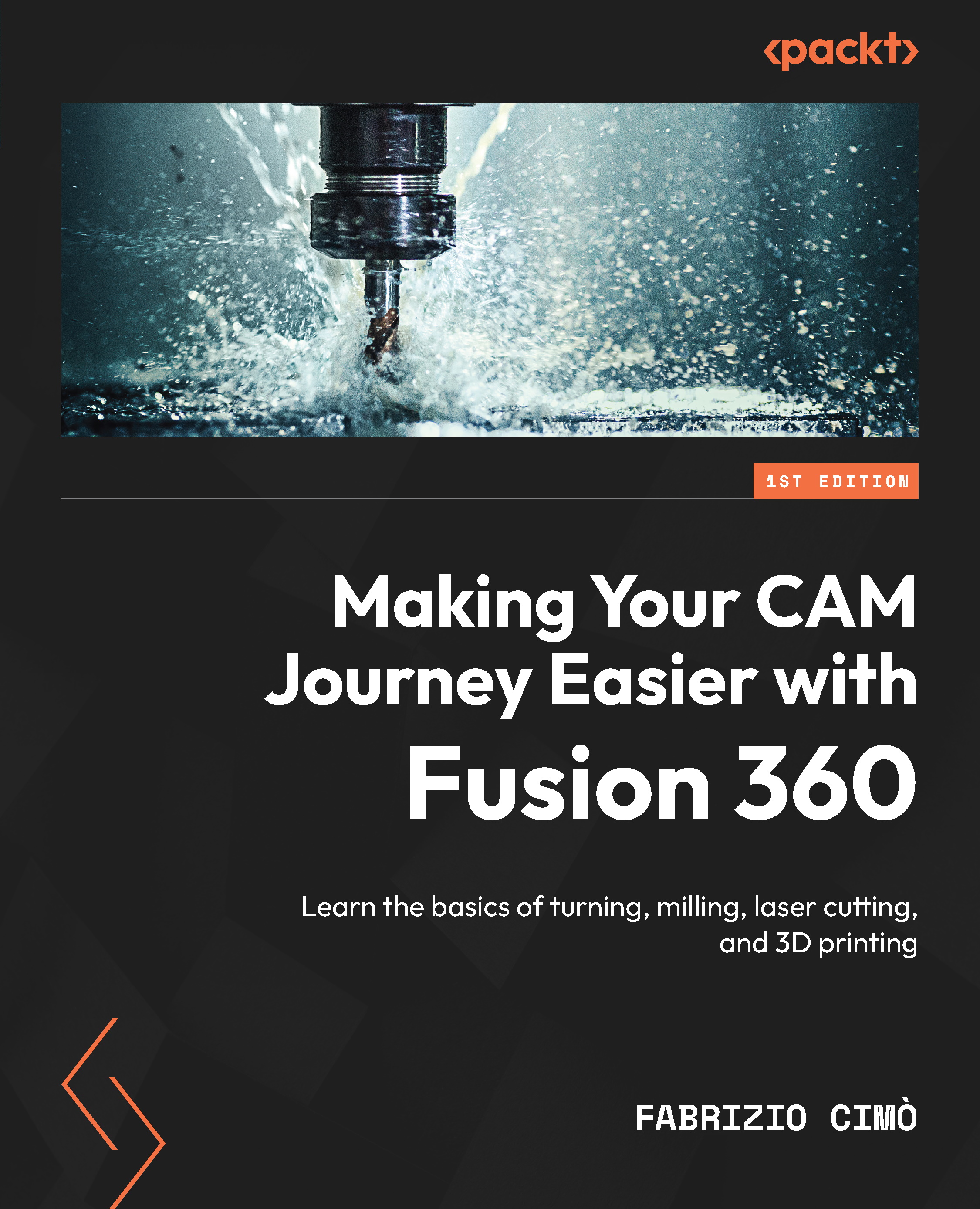
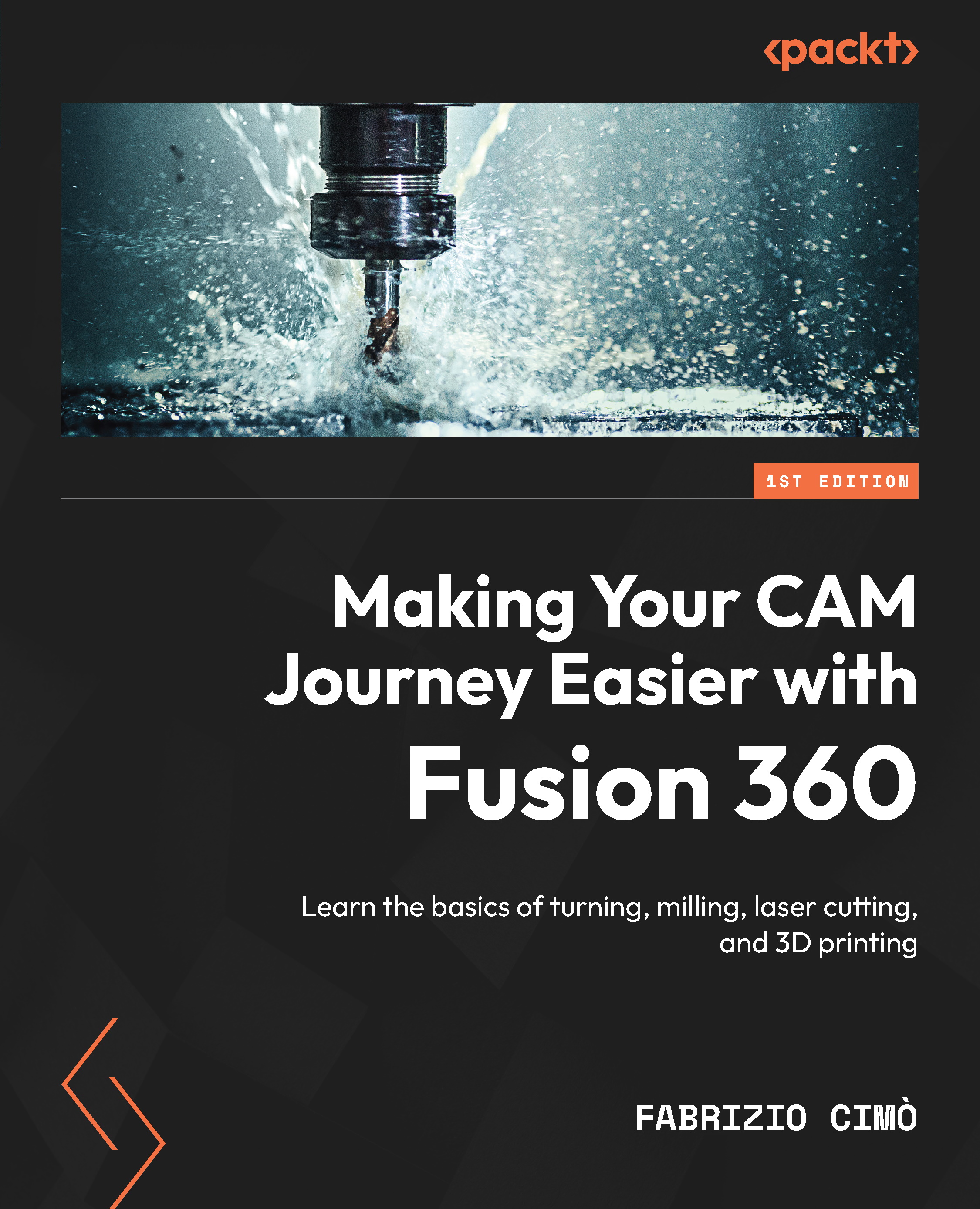
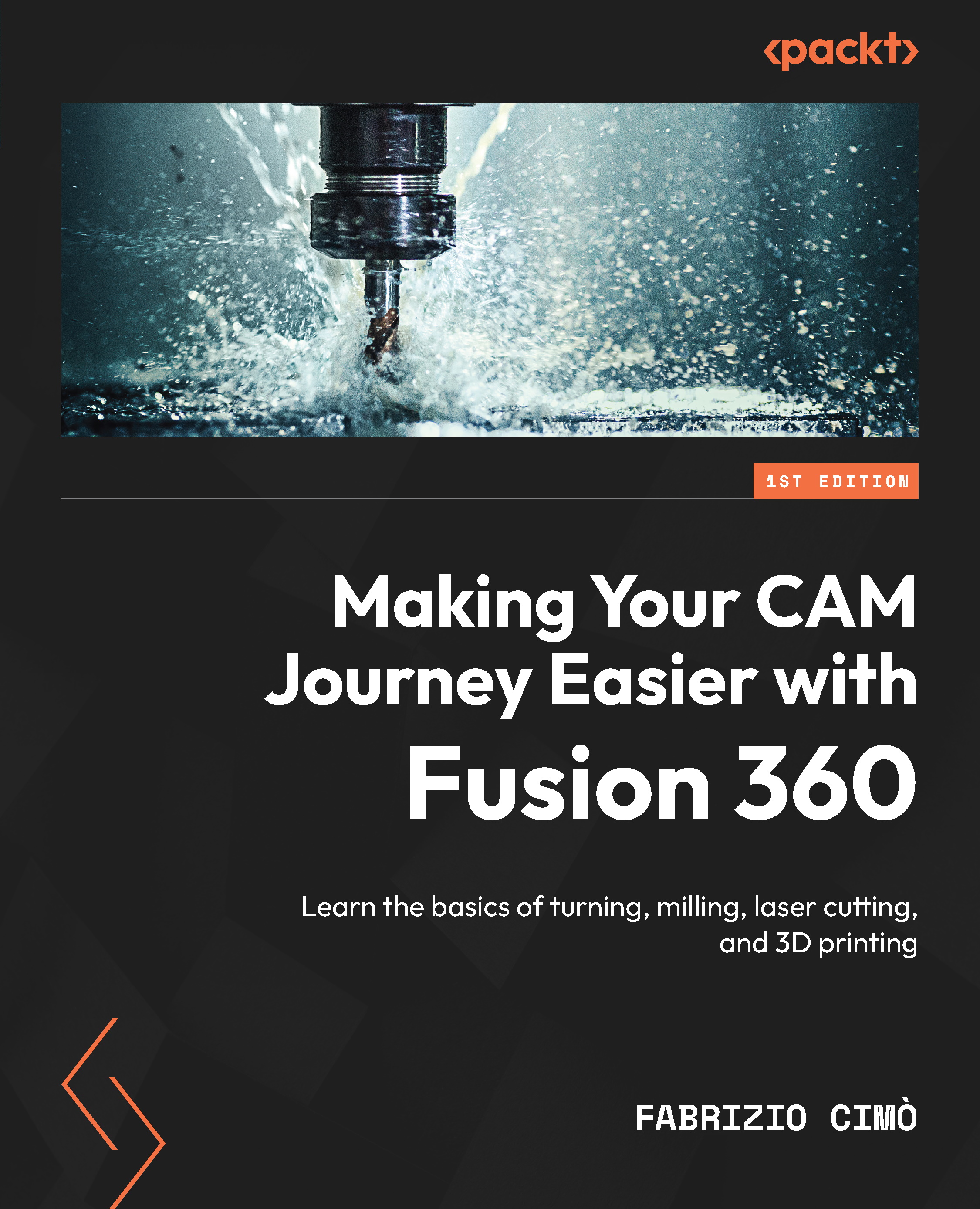
 Free Chapter
Free Chapter

