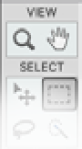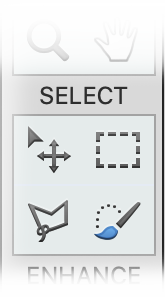Overview of this book
Managing thousands of images while producing perfectly edited results has now become a must-have skill for bloggers, influencers, all social media users, and photography enthusiasts.
Photoshop Elements 2022 has all the right tools to help you manage your growing multimedia assets and significantly boost your creative output.
This fourth edition is updated with Elements 2022's latest features, including Adobe's AI-powered tools that perfectly complement its entire creative workflow. Each chapter is designed to help you get the most from your image files in a simple, easy-to-follow way. You'll find out how to add significant visual improvements to your projects using brilliant AI-driven single-click edits or through more complex manual adjustments, all depending on your skill level and requirements. The book is packed with clear instructions to guide you effortlessly through the hundreds of processes, tools, and features in Photoshop Elements 2022. You'll cover everything from developing your organizational skills through to creating remarkable images using photos, text, graphics, downloadable content, animation, and a range of fantastic AI-driven features.
By the end of this Photoshop Elements book, you'll have learned how to leverage the impressive tools available in Photoshop Elements 2022 with confidence.



 Free Chapter
Free Chapter