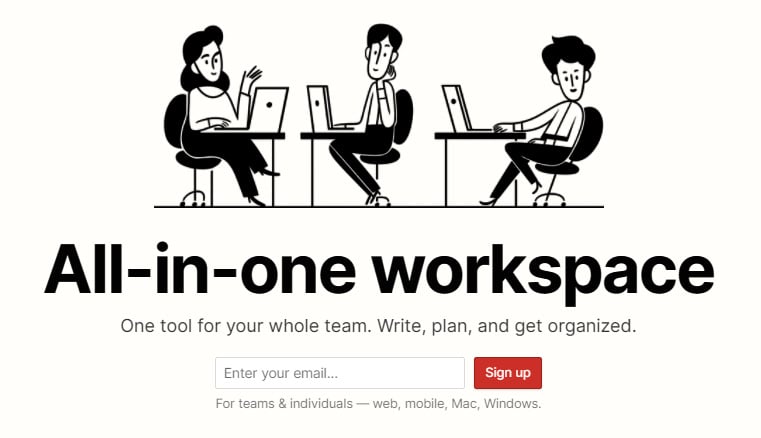Overview of this book
Notion is note-taking, wiki management, and task and project management software that gives you control of your working environment. By creating pages using a variety of block types and database styles, the possibilities are endless. This book will help you overcome challenges in managing large projects using Notion and creating documents using real-time updates with a great deal of flexibility, allowing everyone to have a customized view as per their needs.
With this book, you'll become well-versed with Notion, where you’ll learn how to access, create, and change a workspace utilizing all the blocks, database views and properties, and advanced features and functions. From a table or list view to a Kanban board or gallery view, you'll get to explore several database options available in Notion. You’ll learn the skills to build pages, customize the aesthetics, create templates, and store, organize, and surface information through databases, all while building a system and workflow that works for you in your context. The book will also demonstrate how to import and export information and combine Notion with other tools using the API.
By the end of this book, you’ll be able to create a task management system, project management system, or any other system while combining it with other tools that speed up your work for better efficiency.



 Free Chapter
Free Chapter