Overview of this book
Redmine is not only one of the popular open source project management applications but also one of the best project hosting and issue tracking solutions.
This book is an update of our previous successful edition, Mastering Redmine. This book is a comprehensive guide that will give you a detailed practical understanding on how to effectively manage, monitor and administer complex projects using Redmine.
You will get familiar with the concept of Issue Tracking and will get to know why and what makes Redmine one of the best issue trackers. Another main part of Redmine functionality, which is Managing projects shows why this is one of the best applications for project hosting. Furthermore, you will learn more about Redmine rich text formatting syntax, access control and workflow and time Tracking. Towards the end, you will unleash the power of custom fields and guides to show how to customize Redmine without breaking upgrade compatibility.
By the end of the book, you will have a deep practical understanding on how to effectively monitor and manage large scale and complex projects using Redmine.
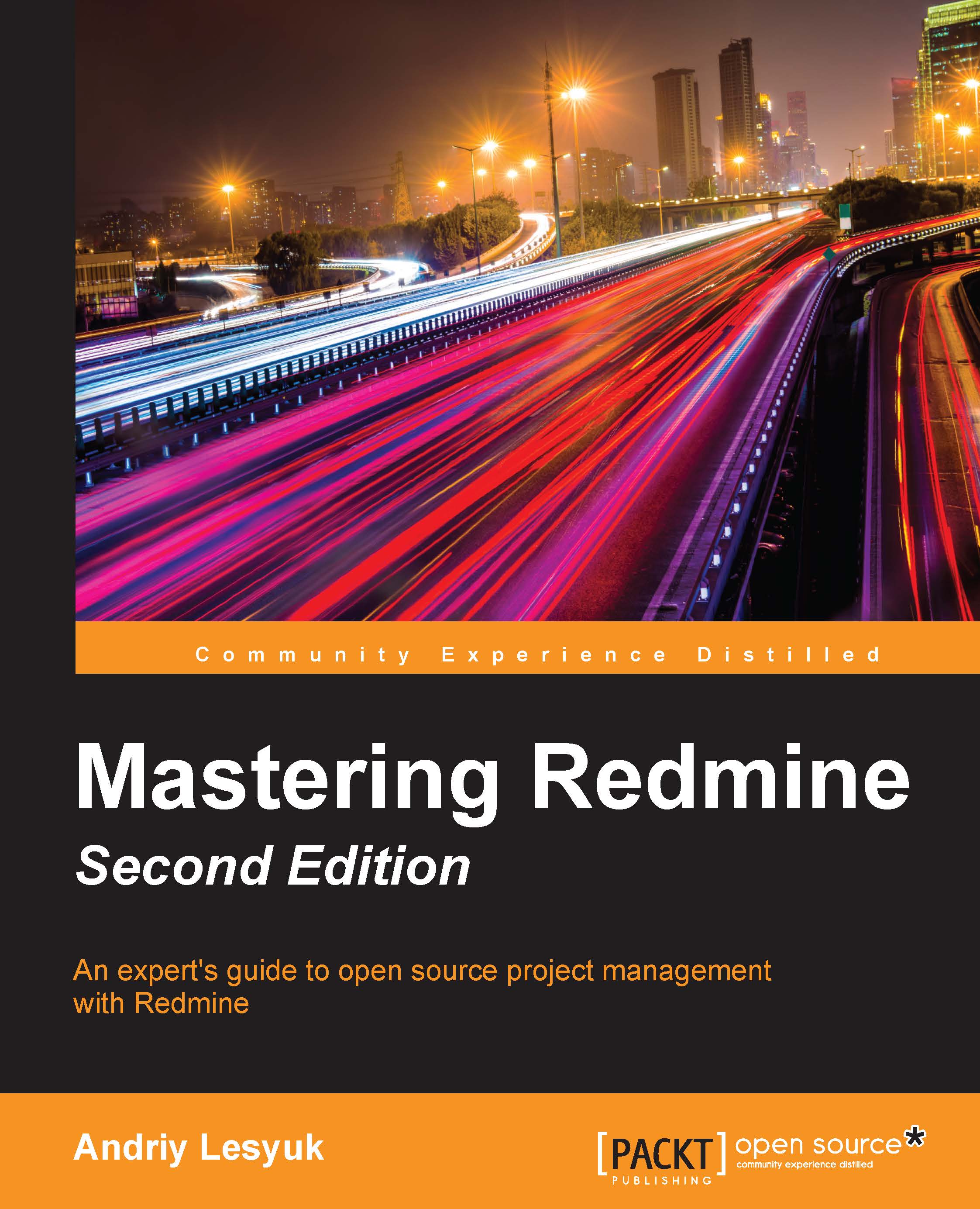
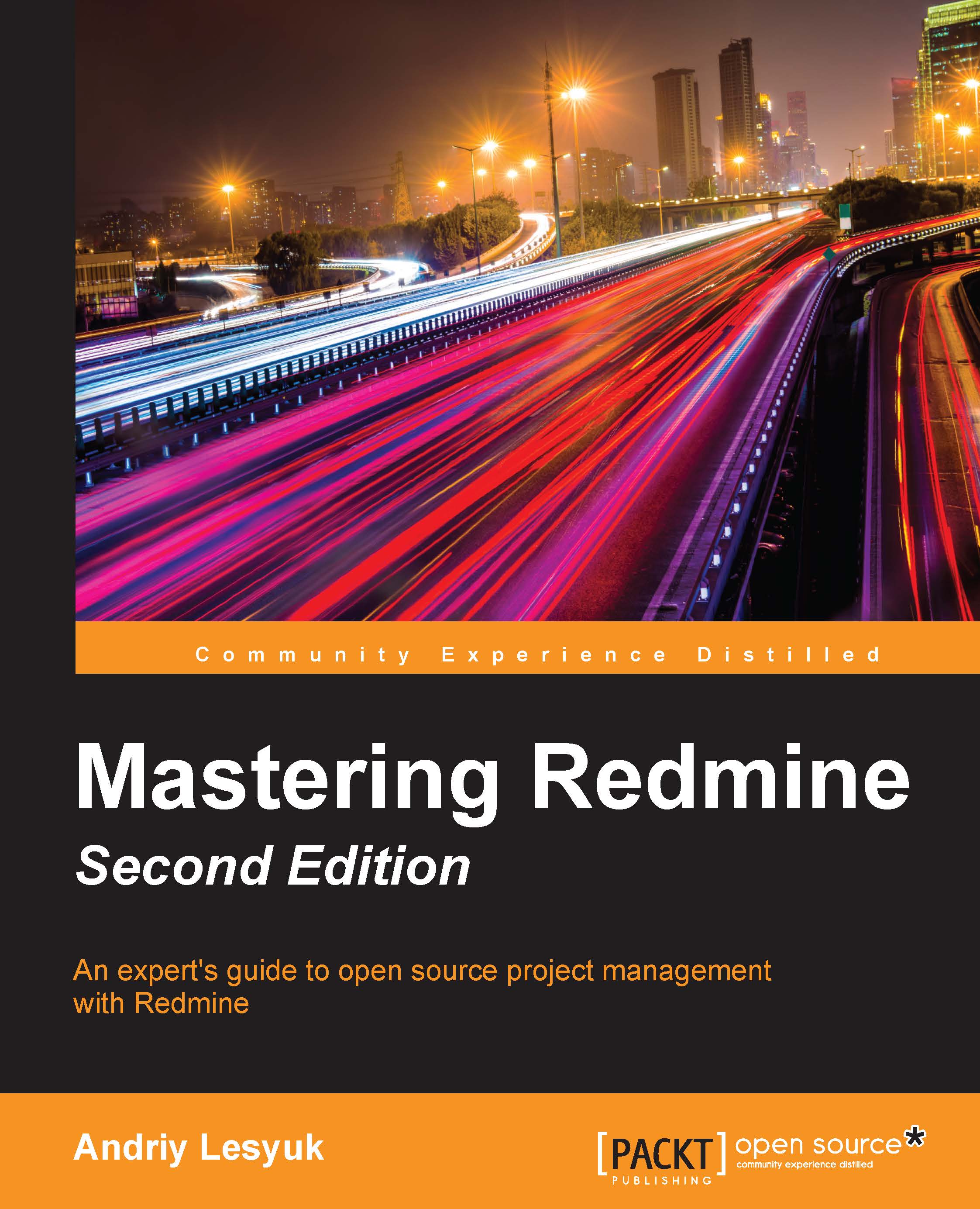
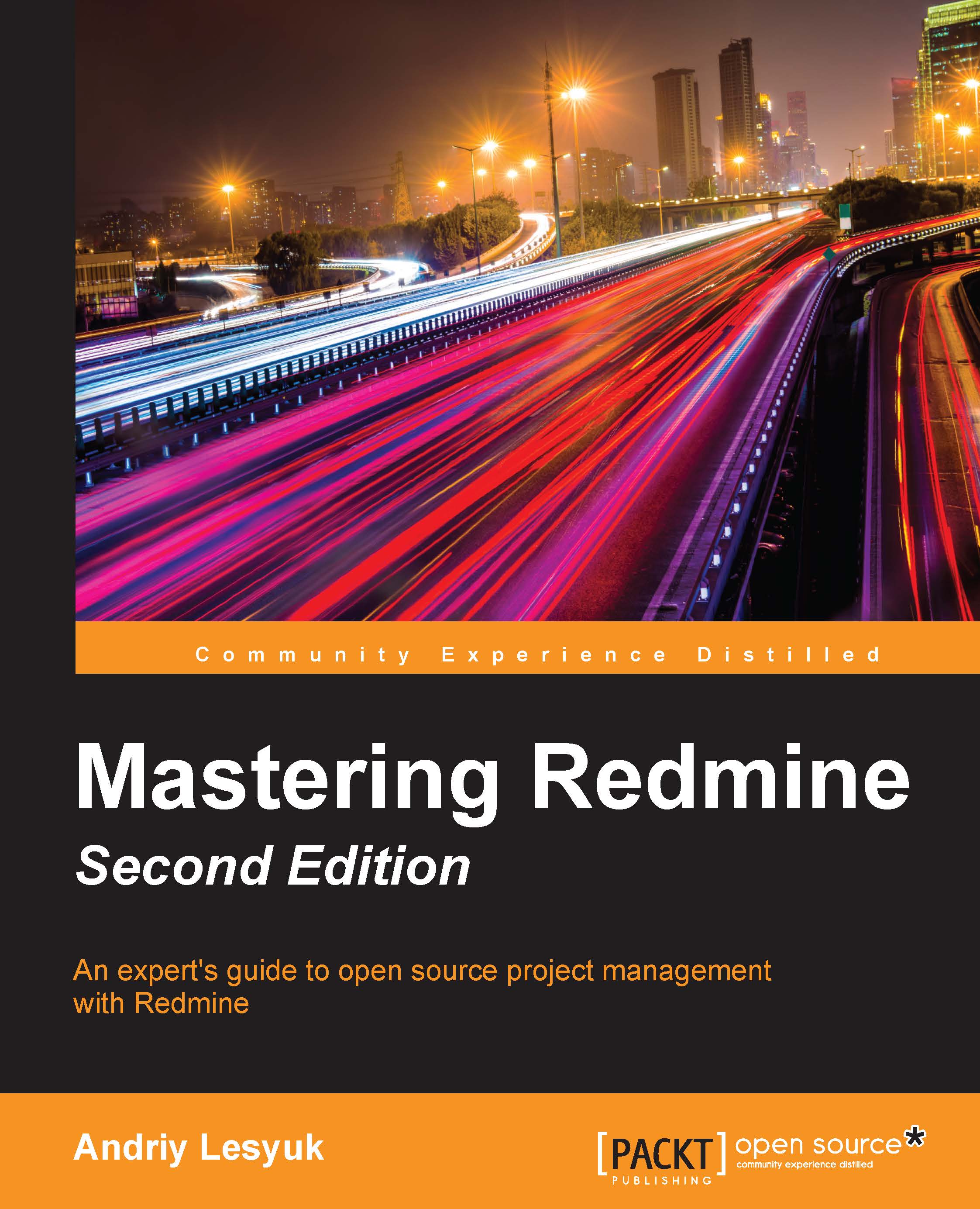
 Free Chapter
Free Chapter
