-
Book Overview & Buying
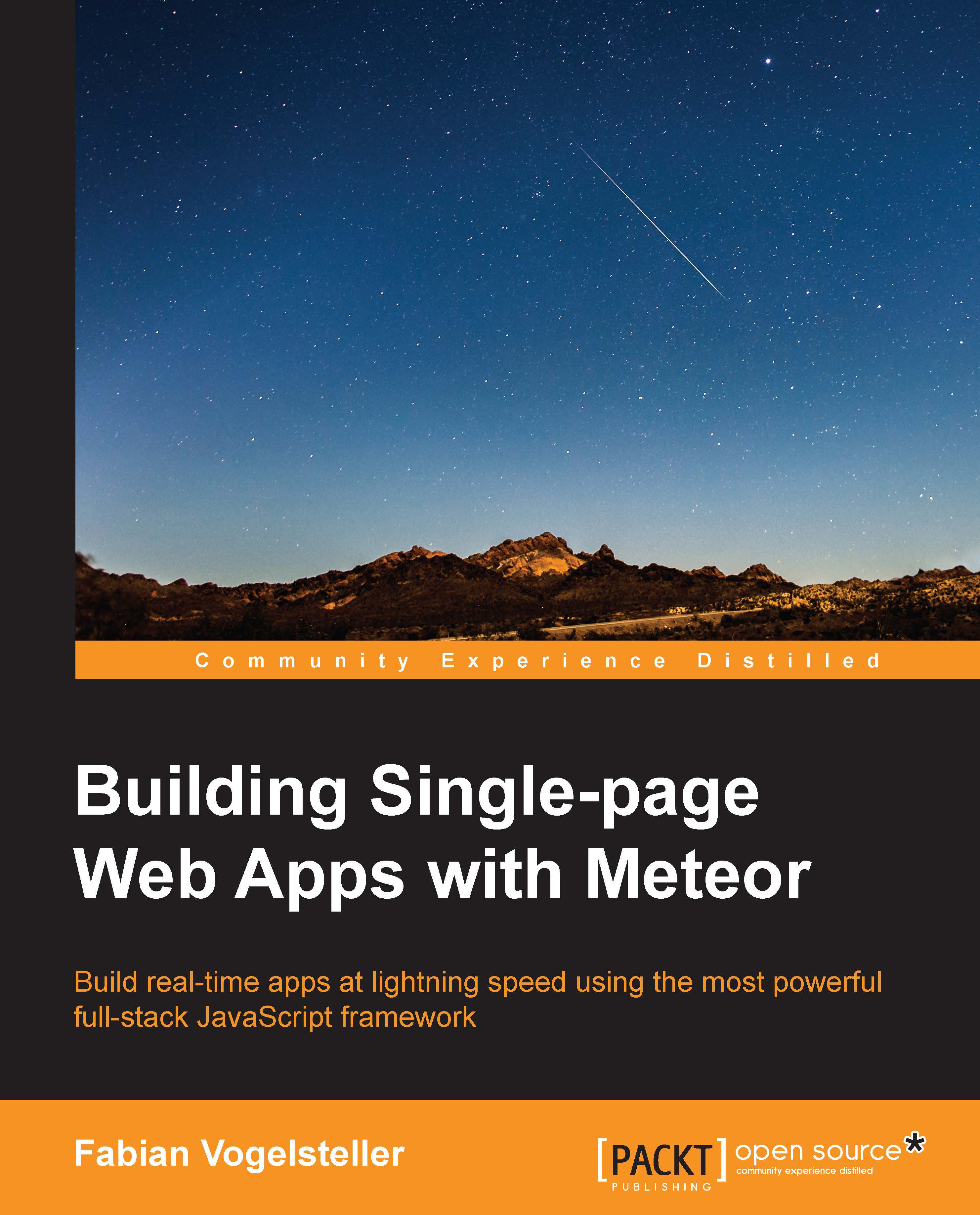
-
Table Of Contents
-
Feedback & Rating
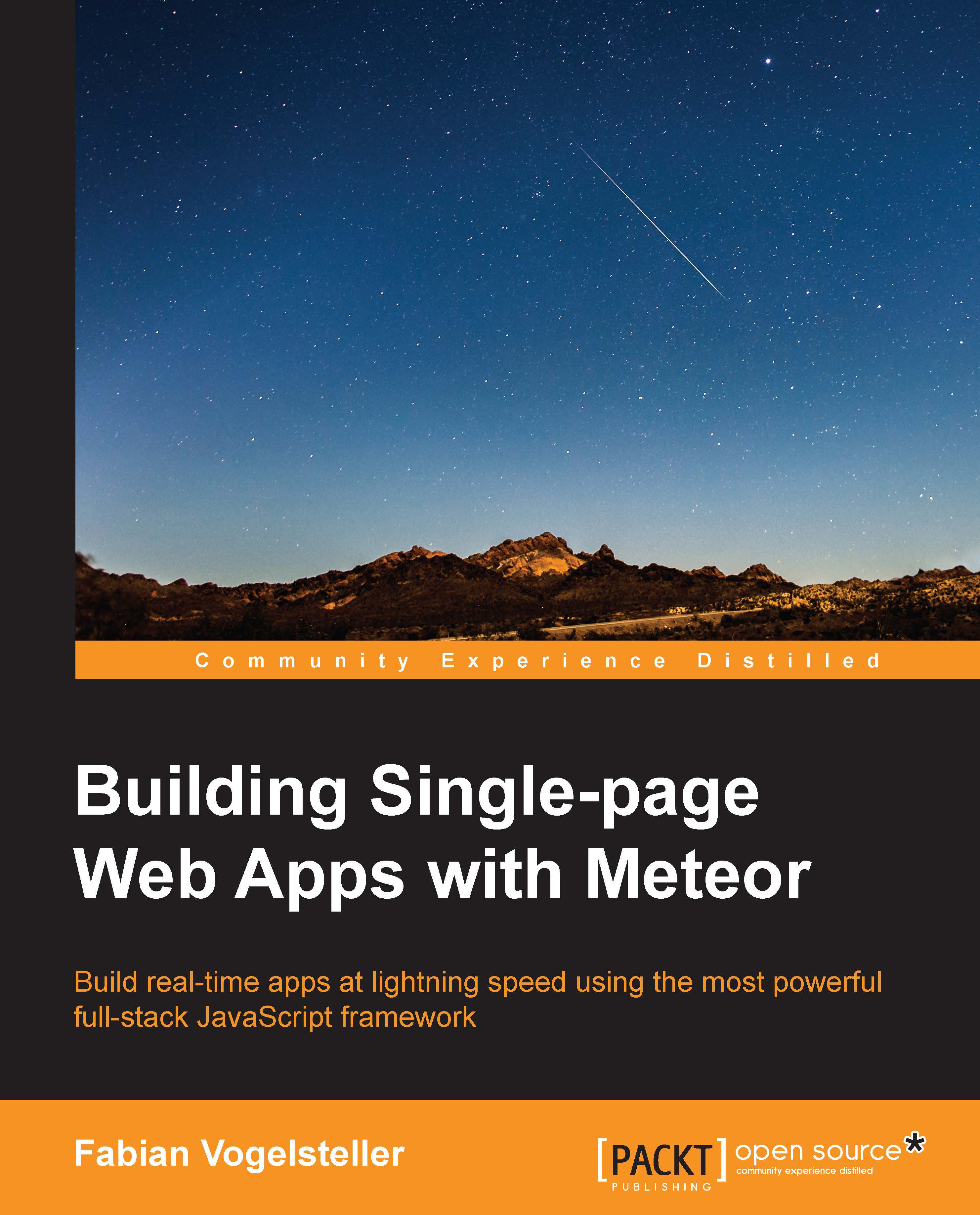
Building Single-page Web Apps with Meteor
By :
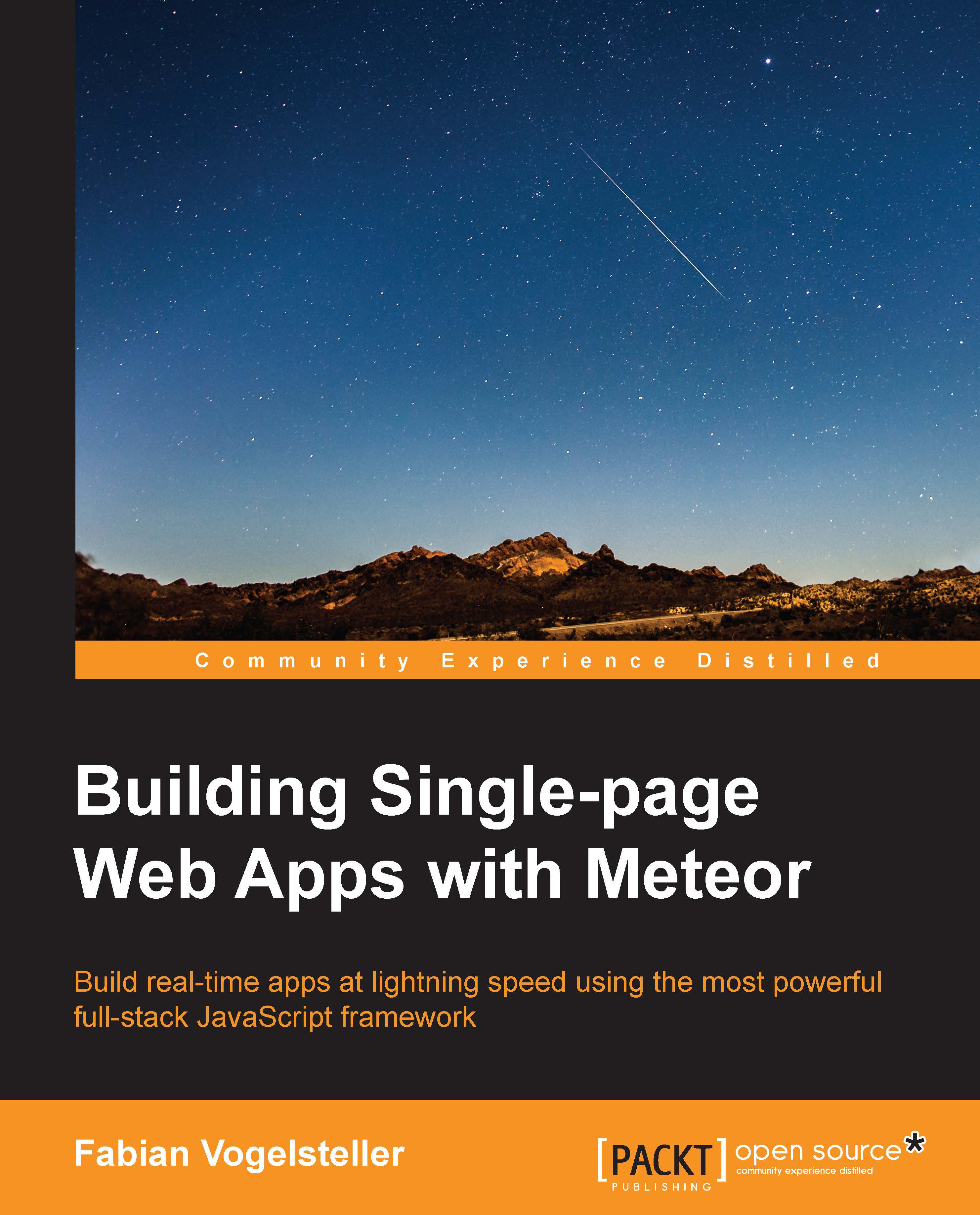
Building Single-page Web Apps with Meteor
By:
Overview of this book
 Free Chapter
Free Chapter
